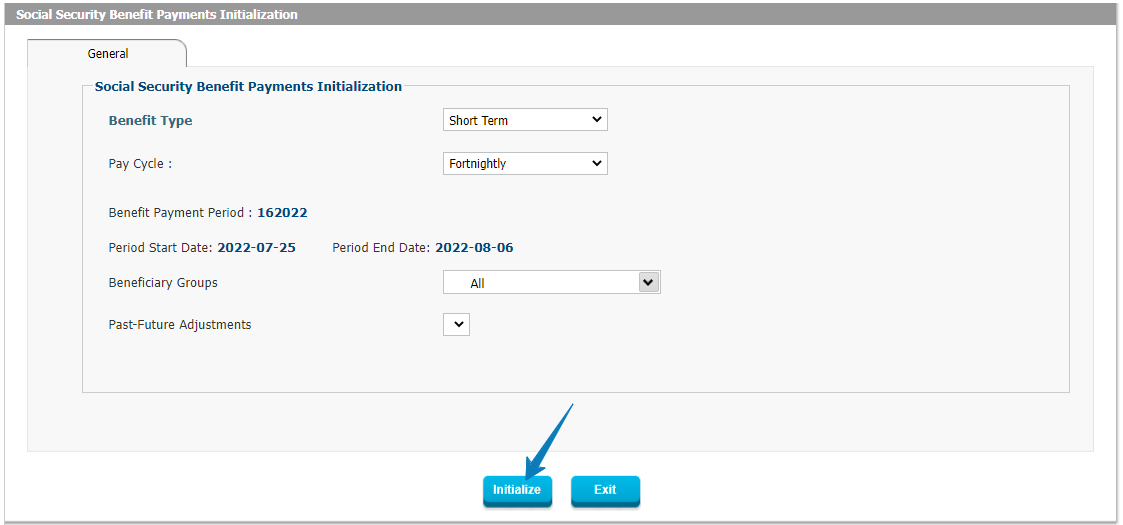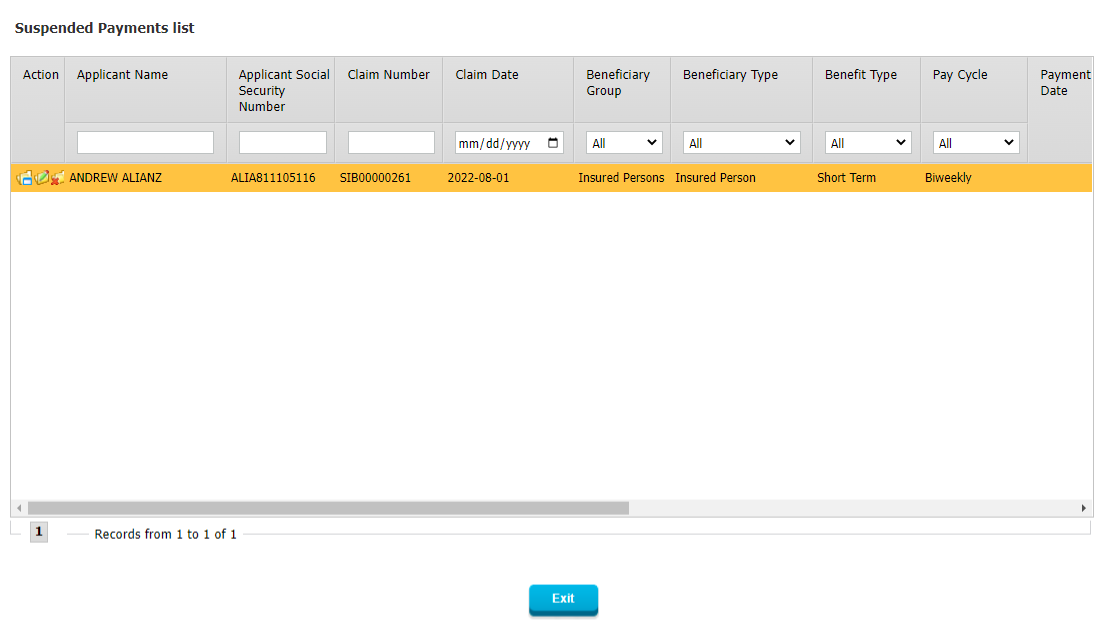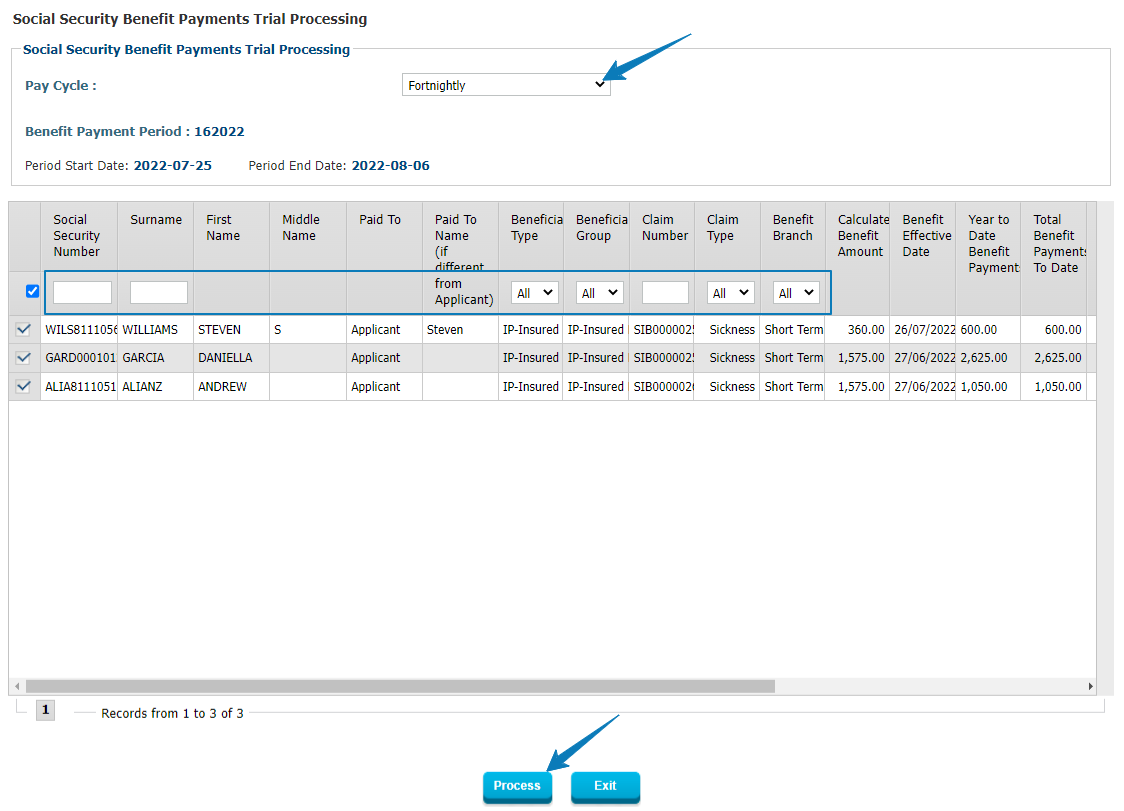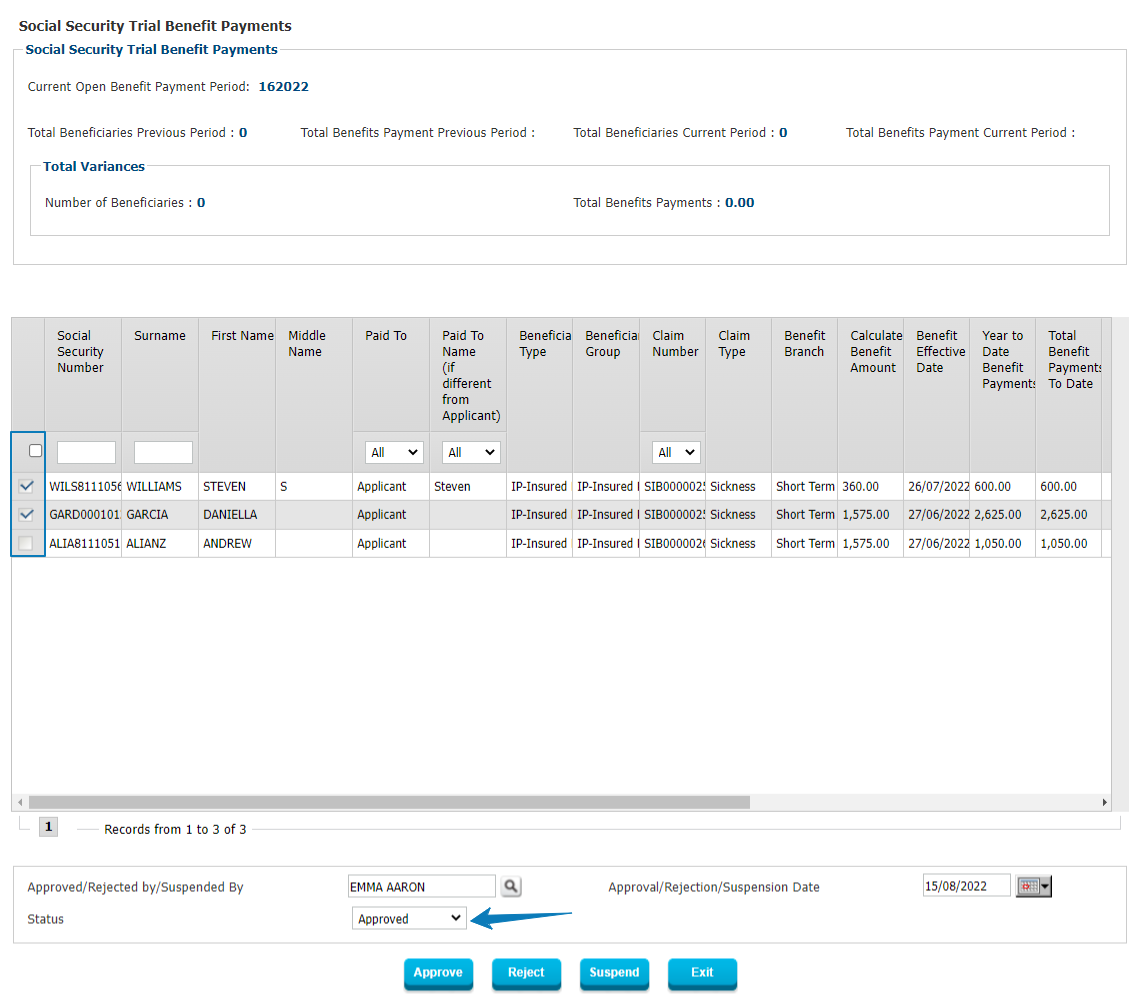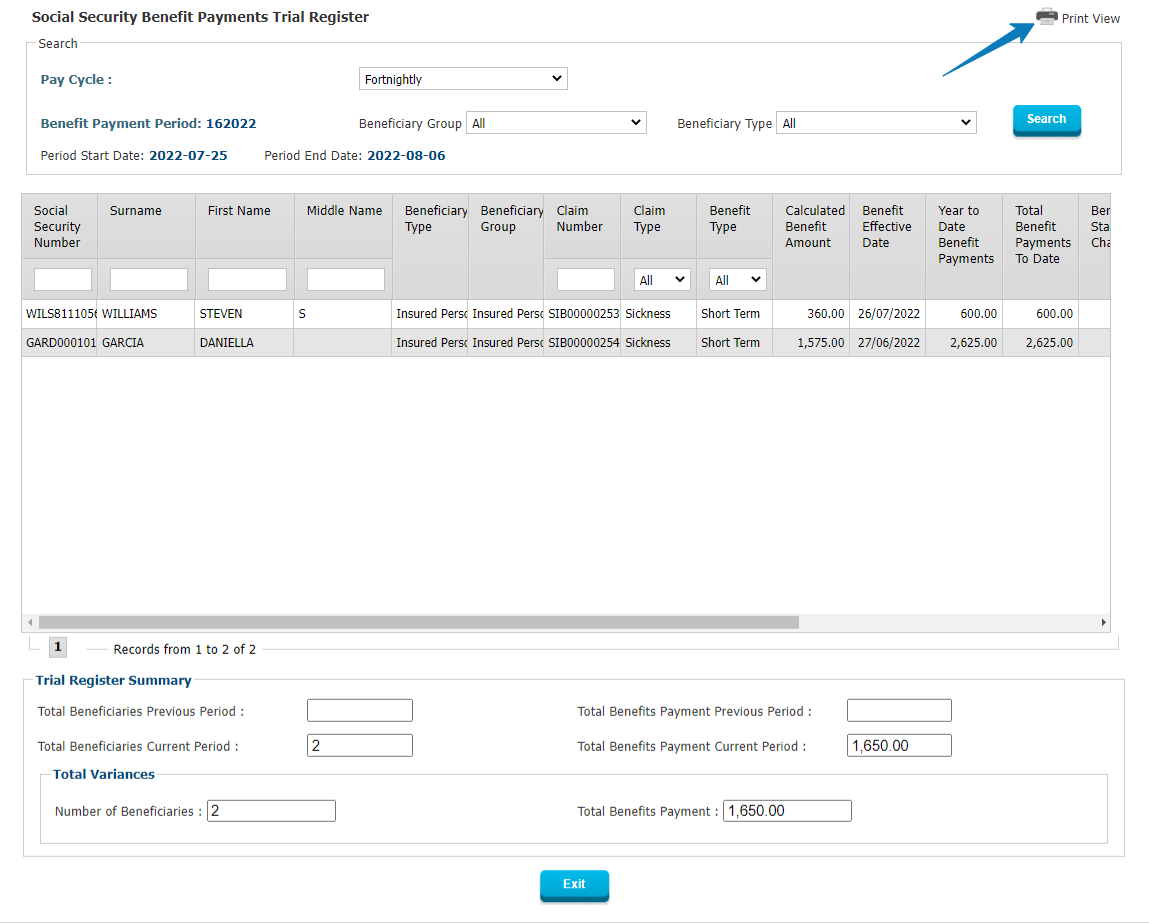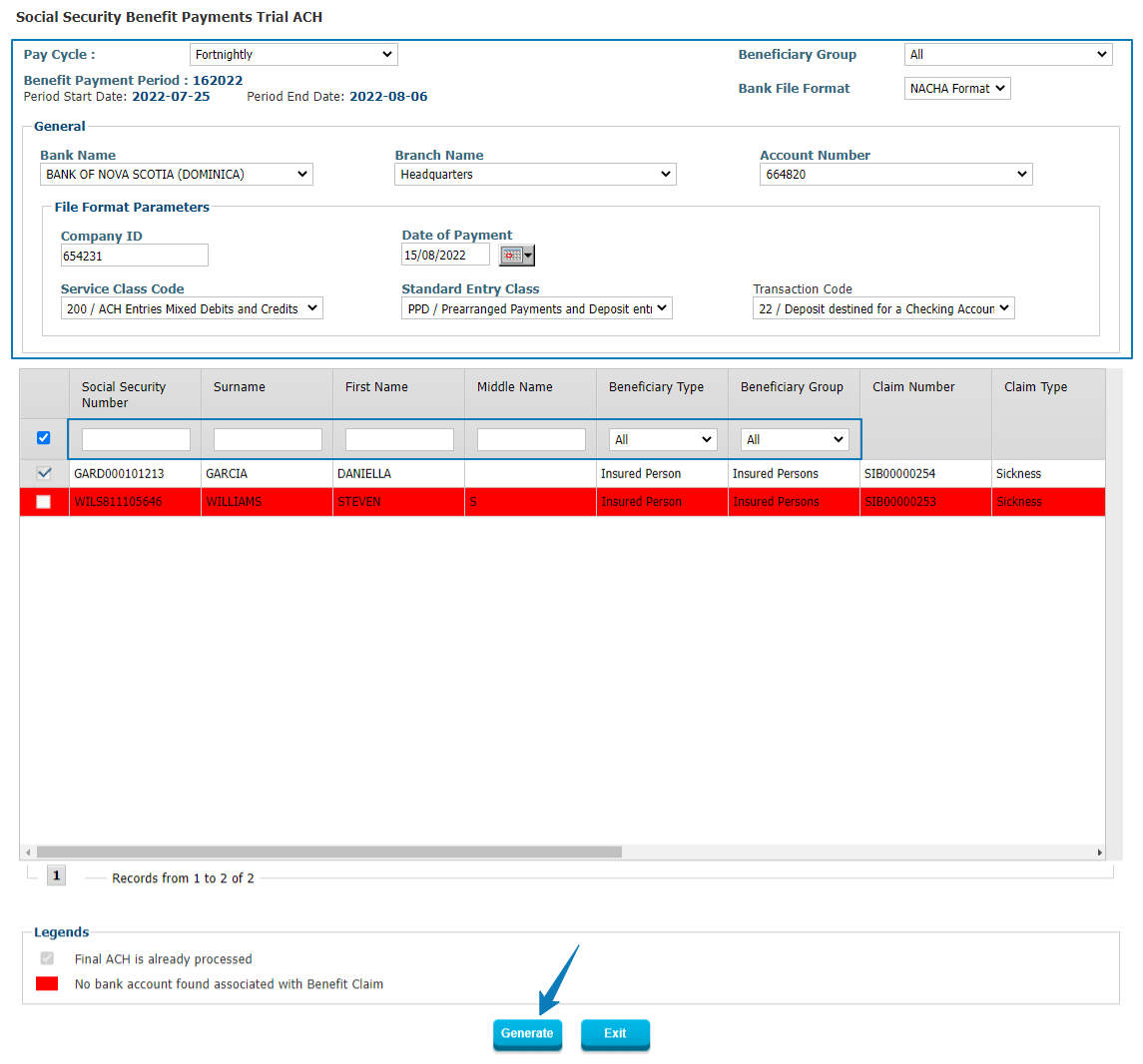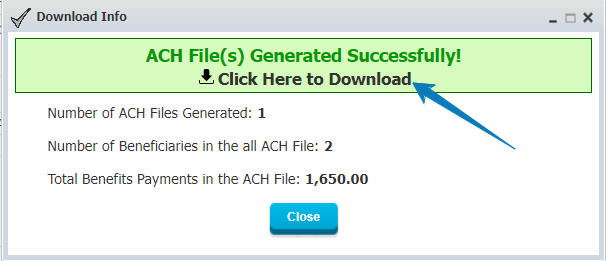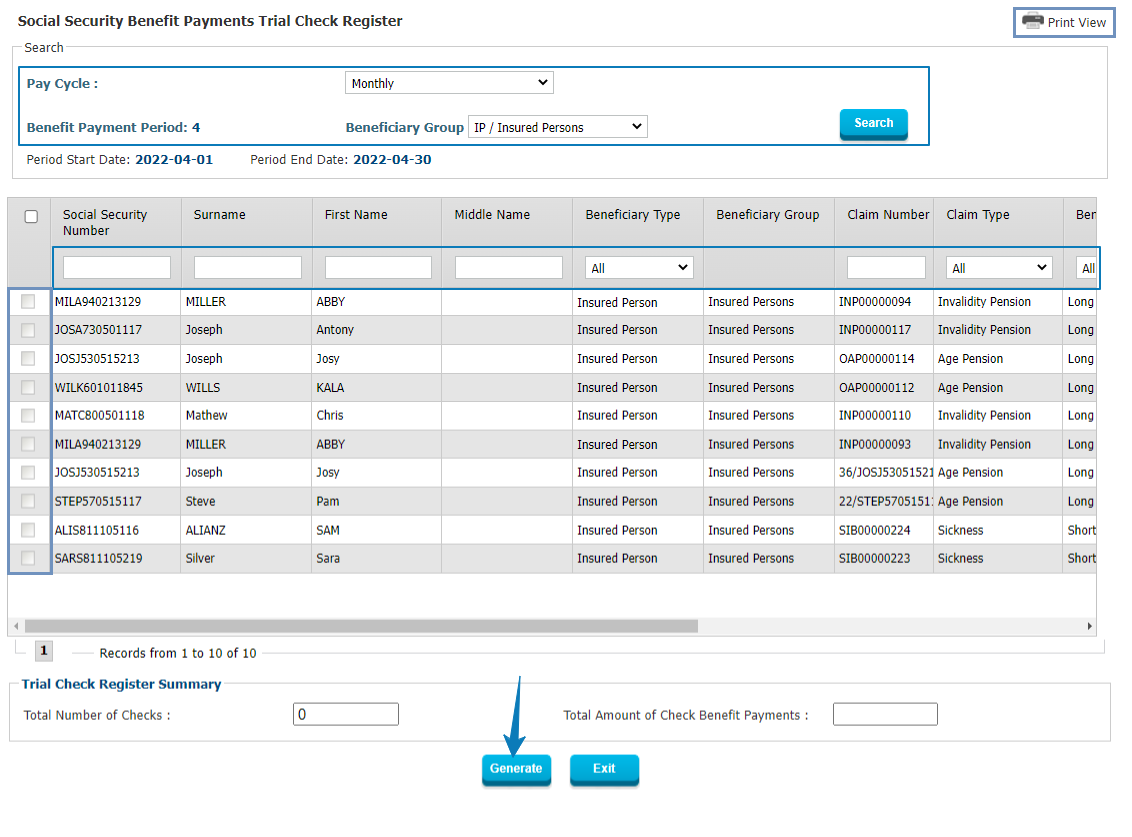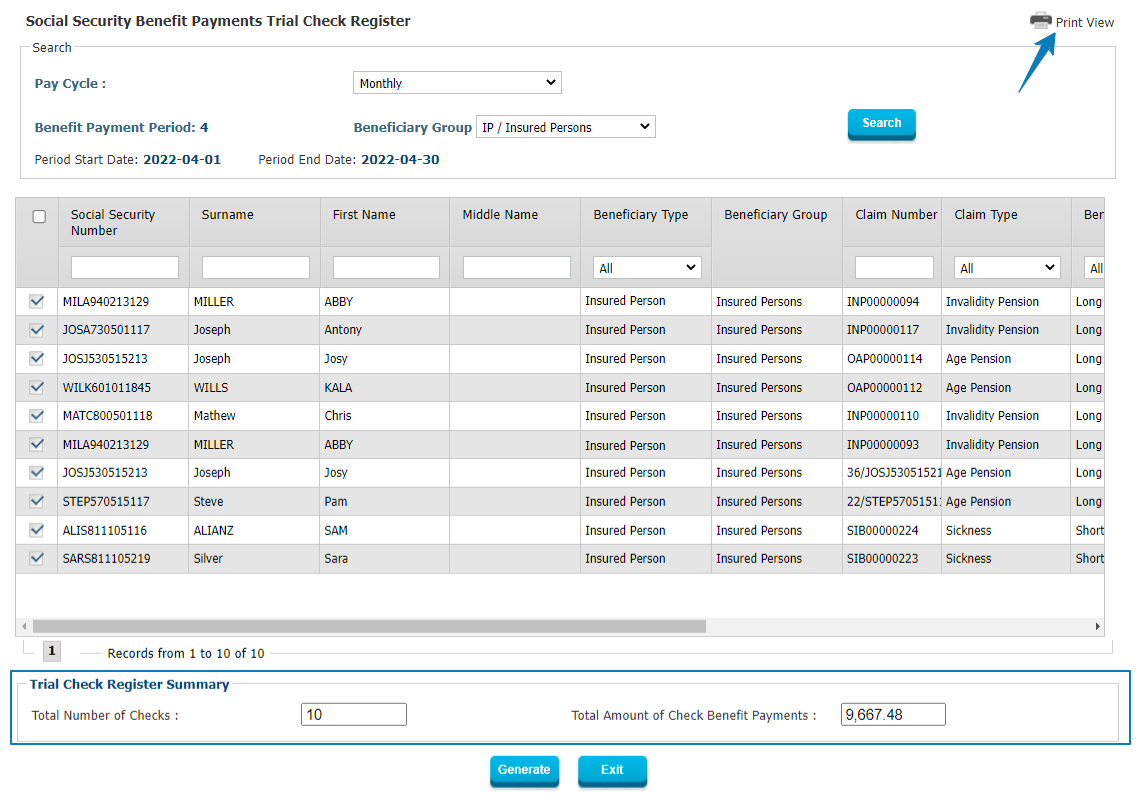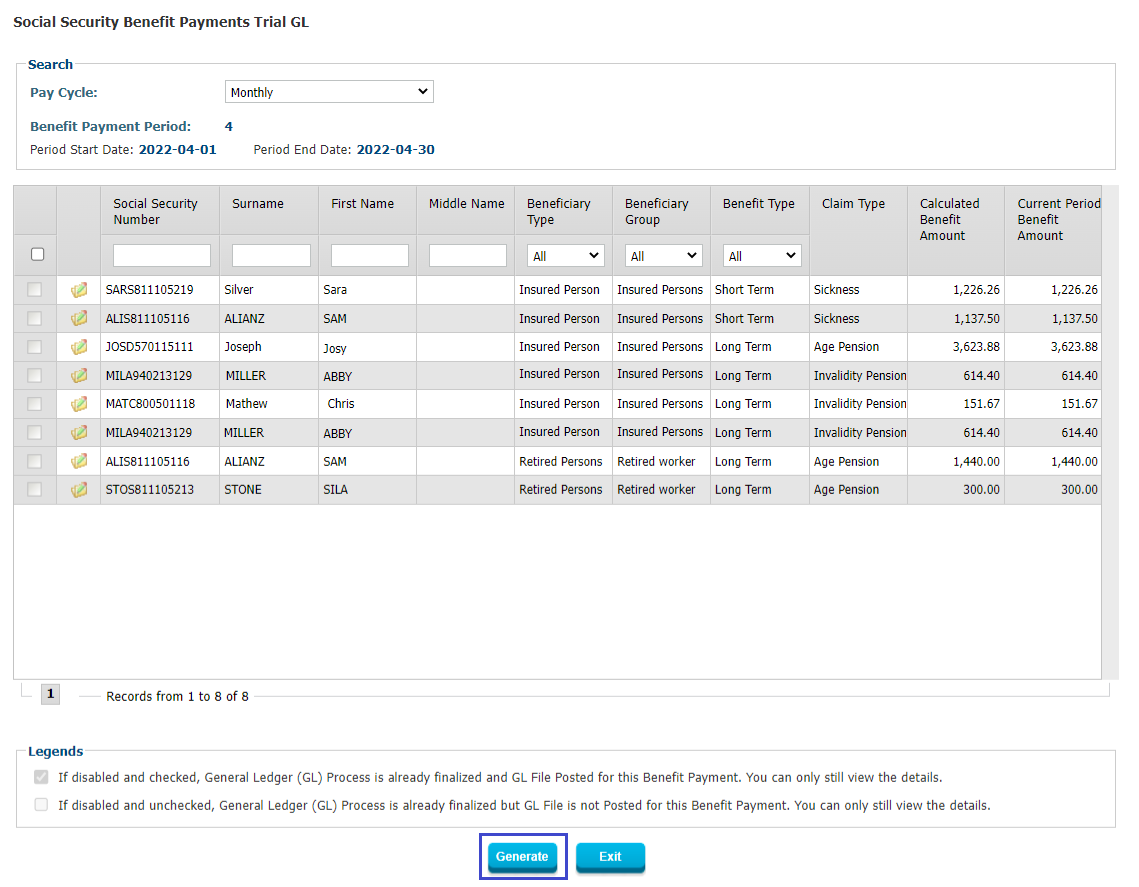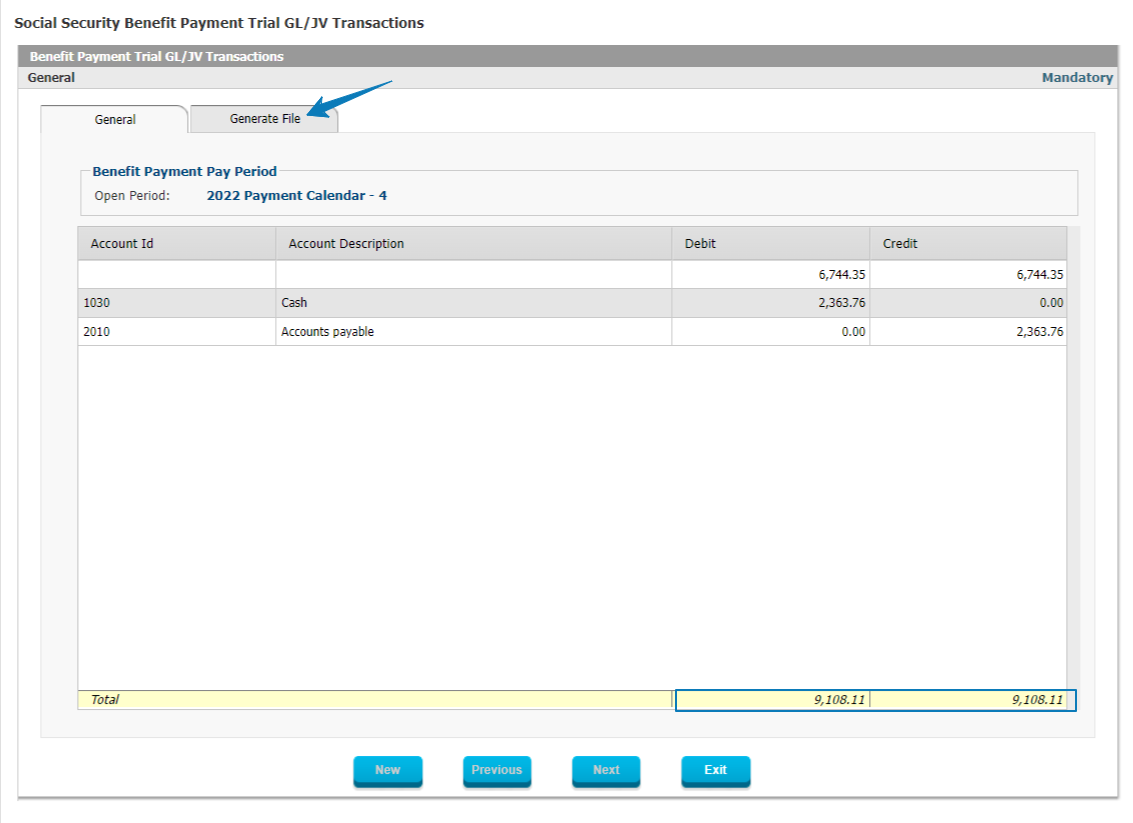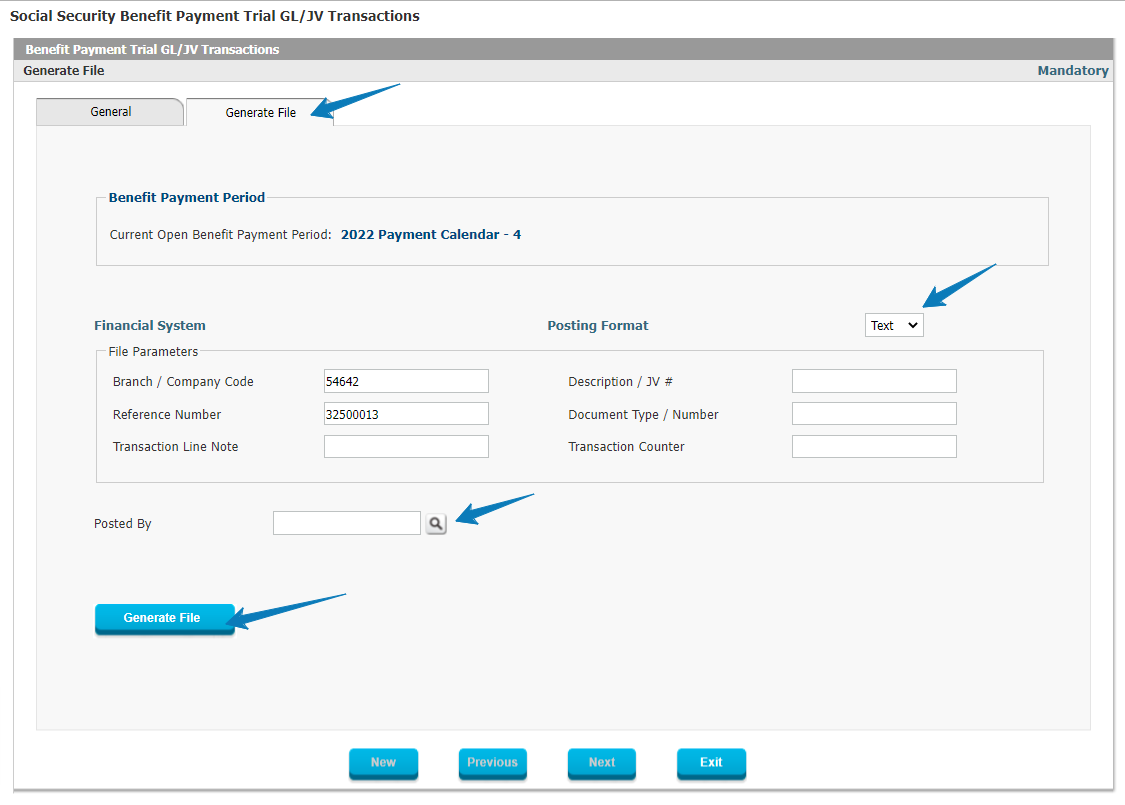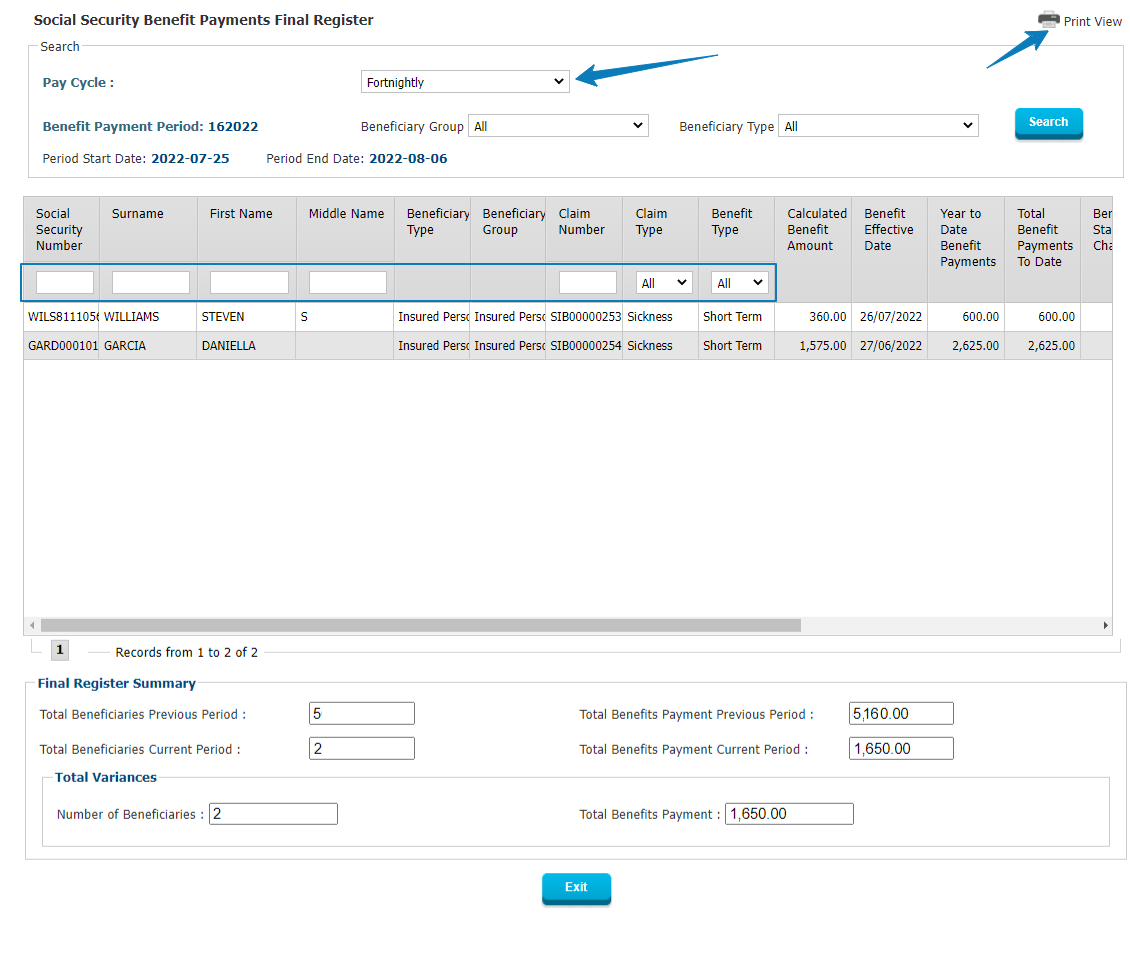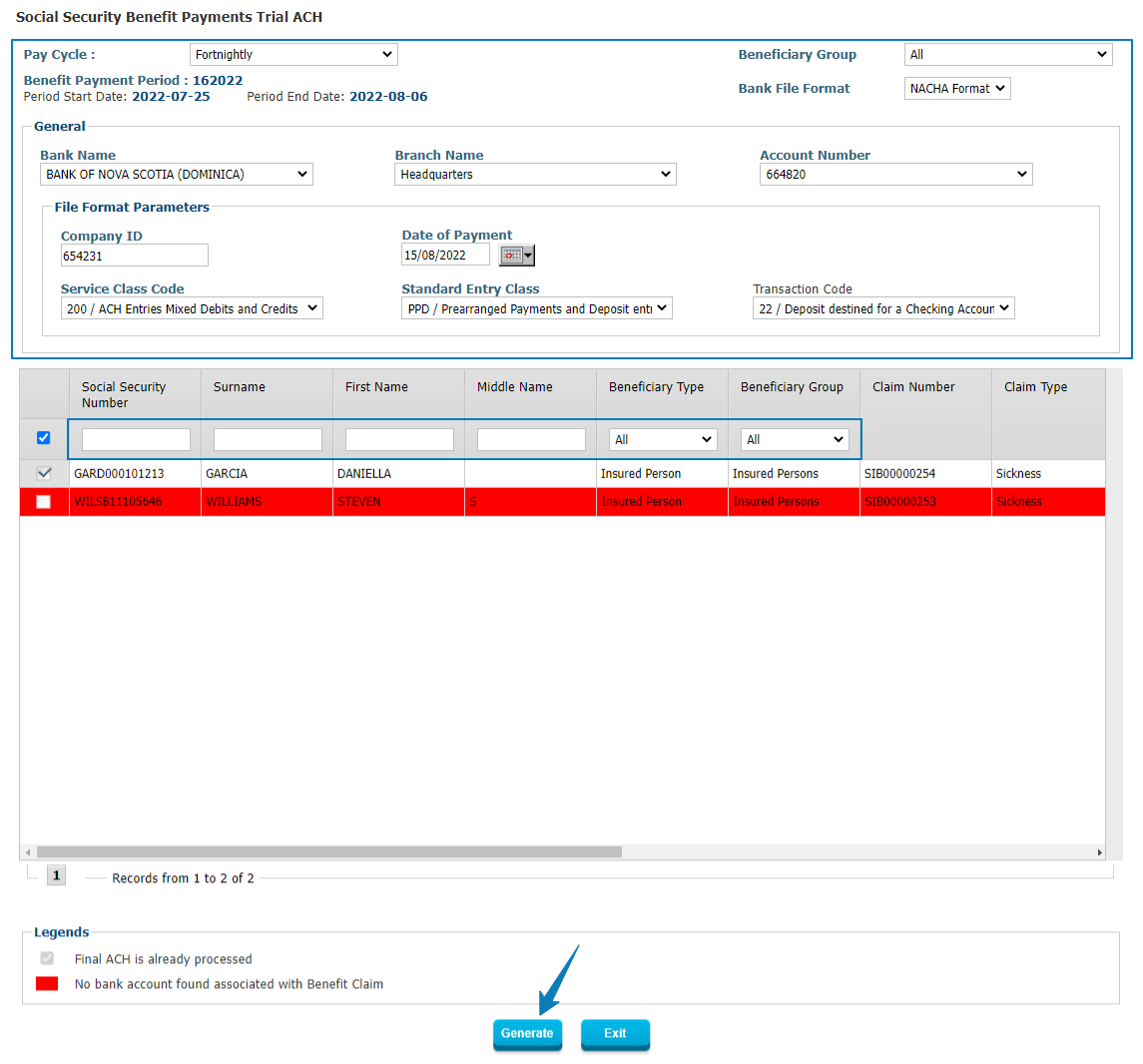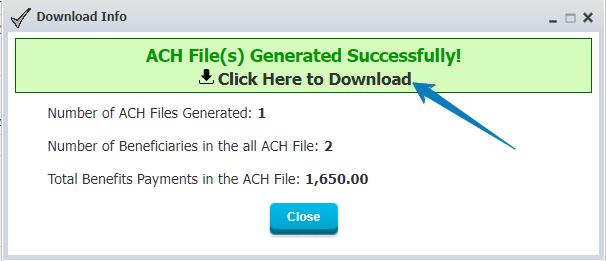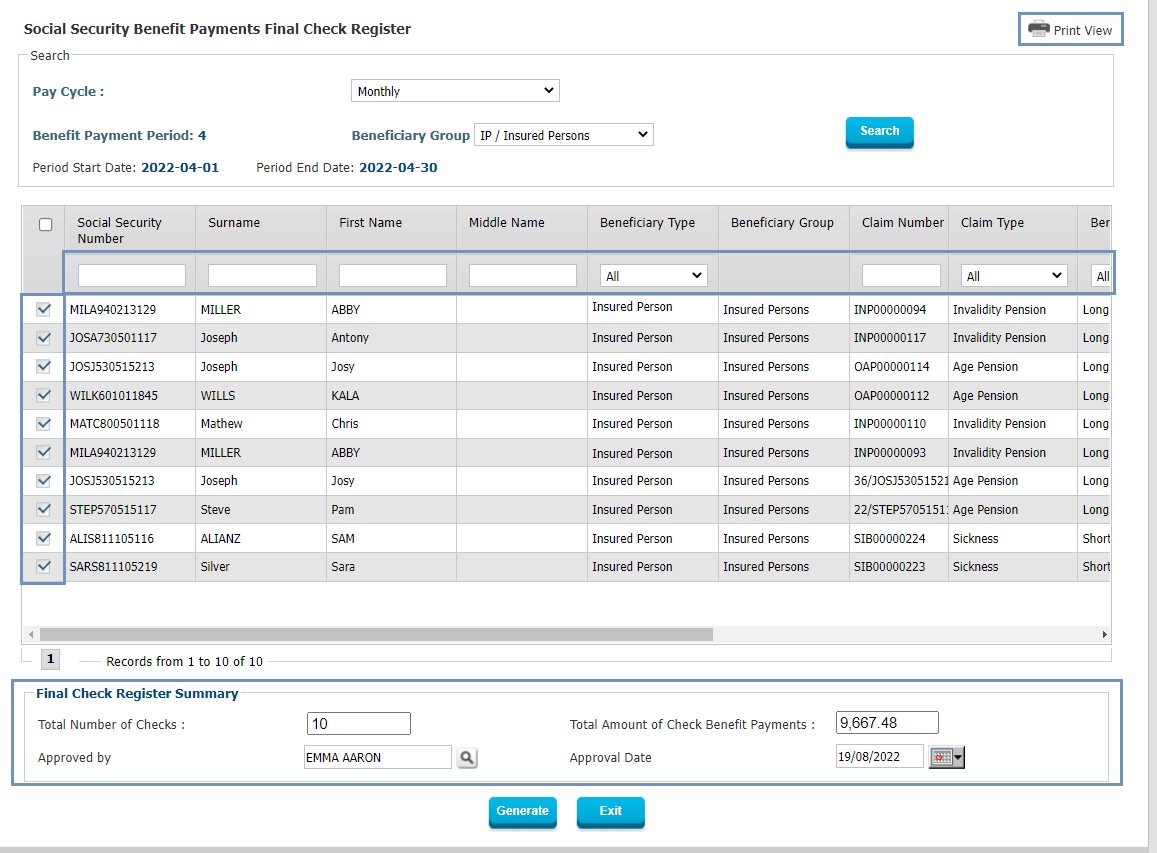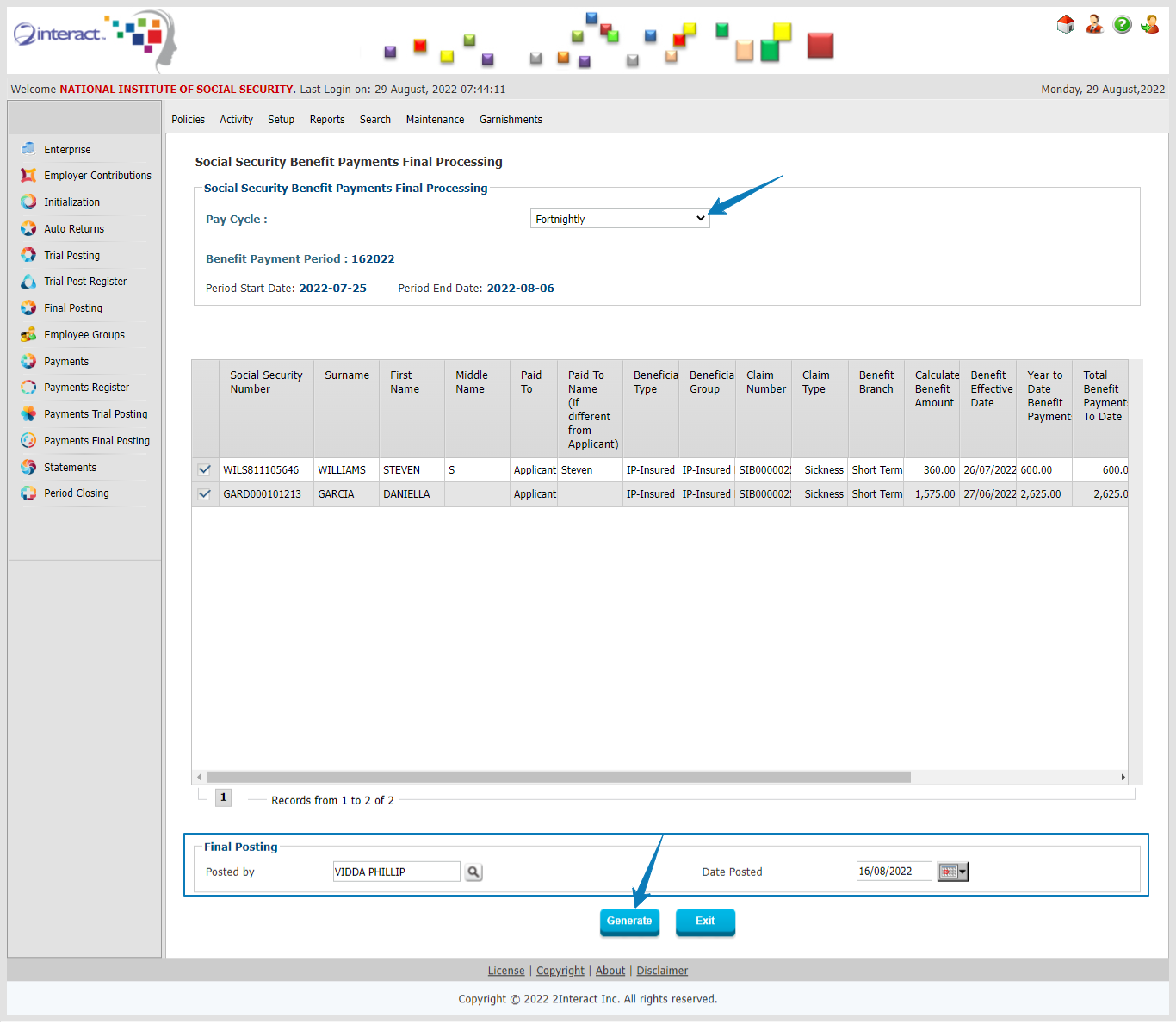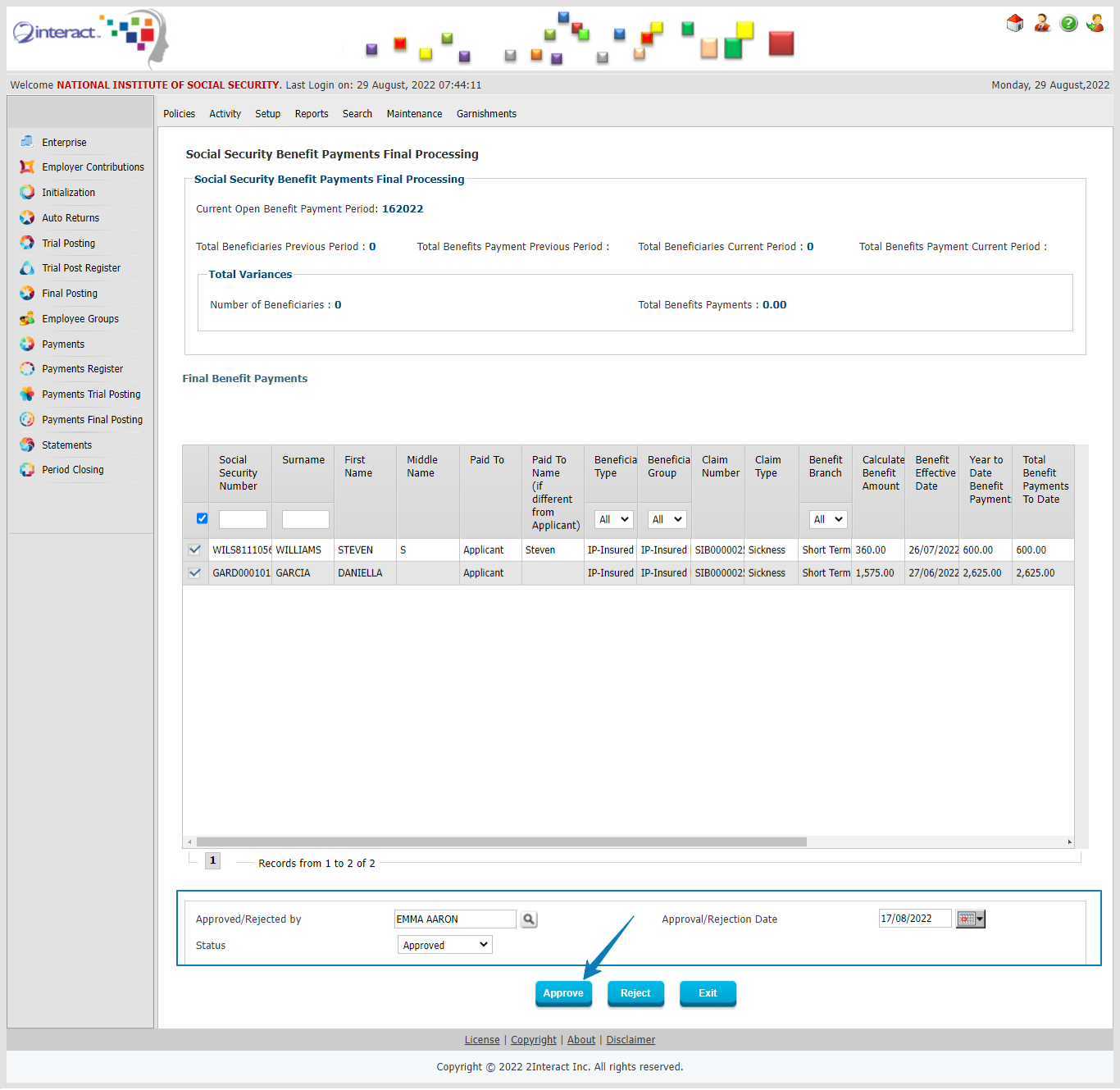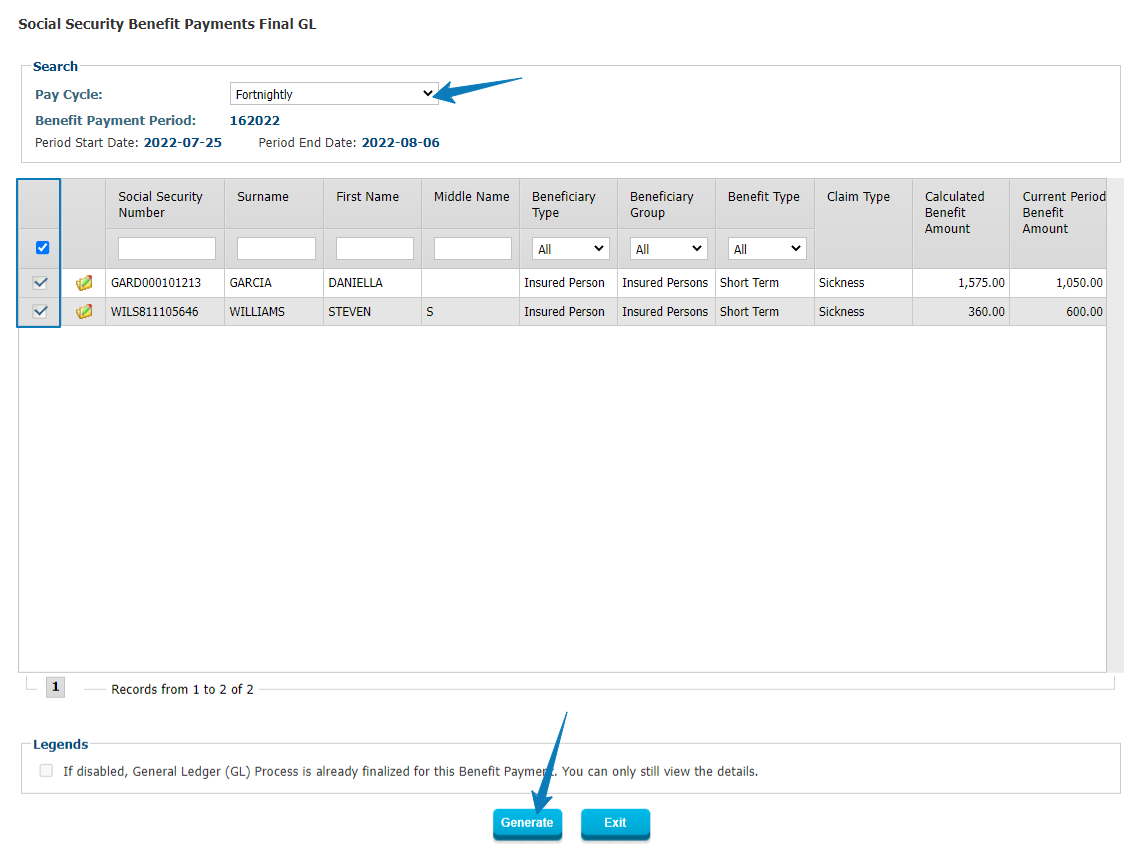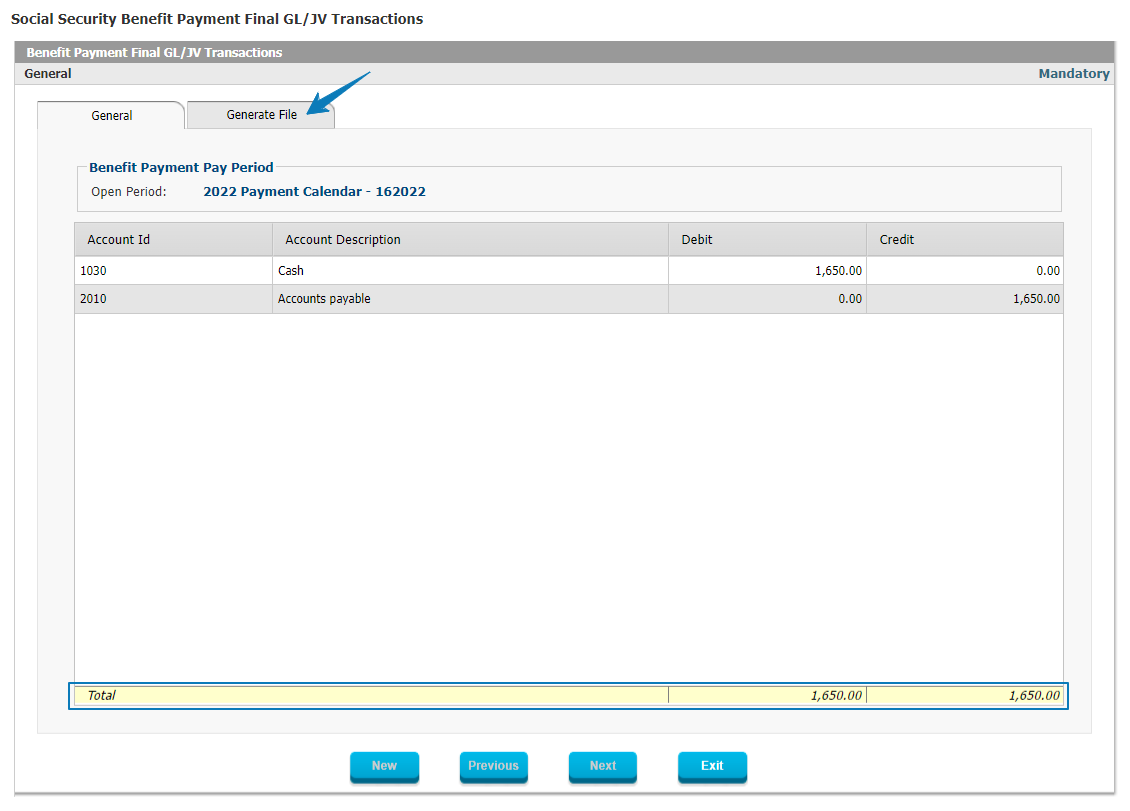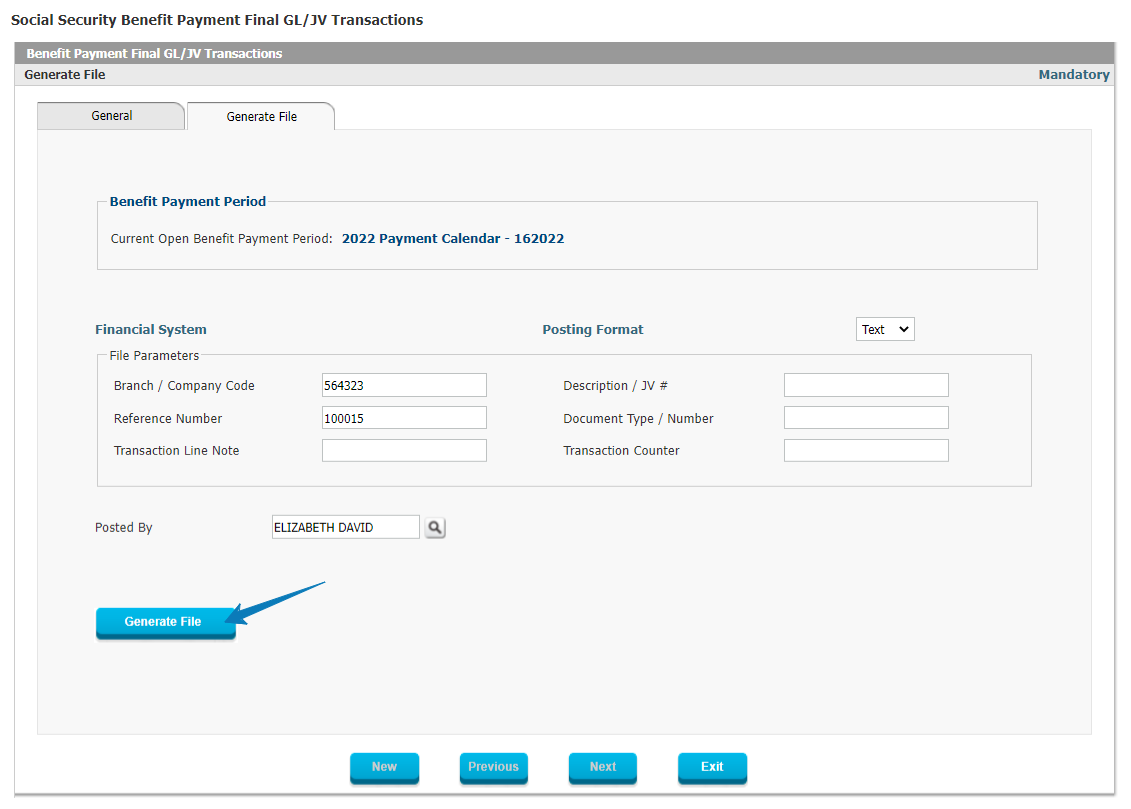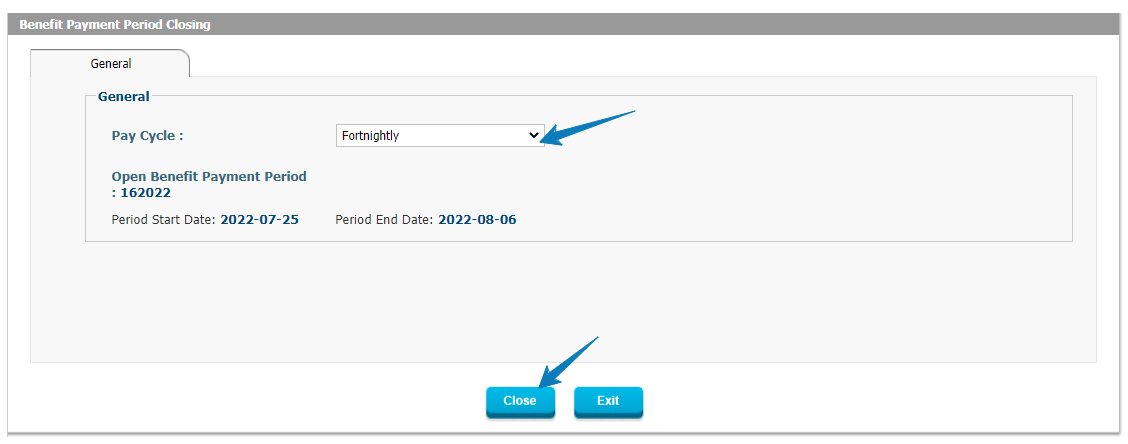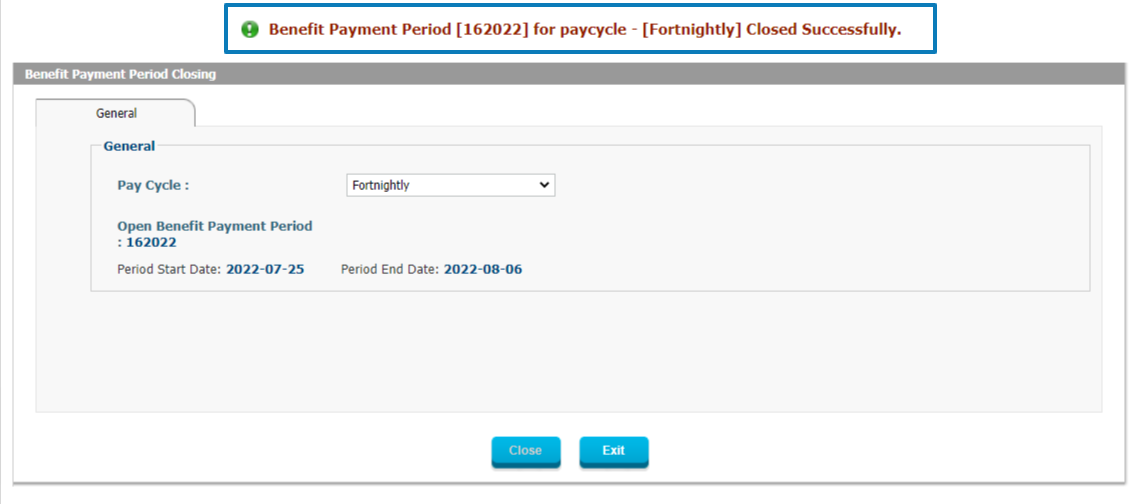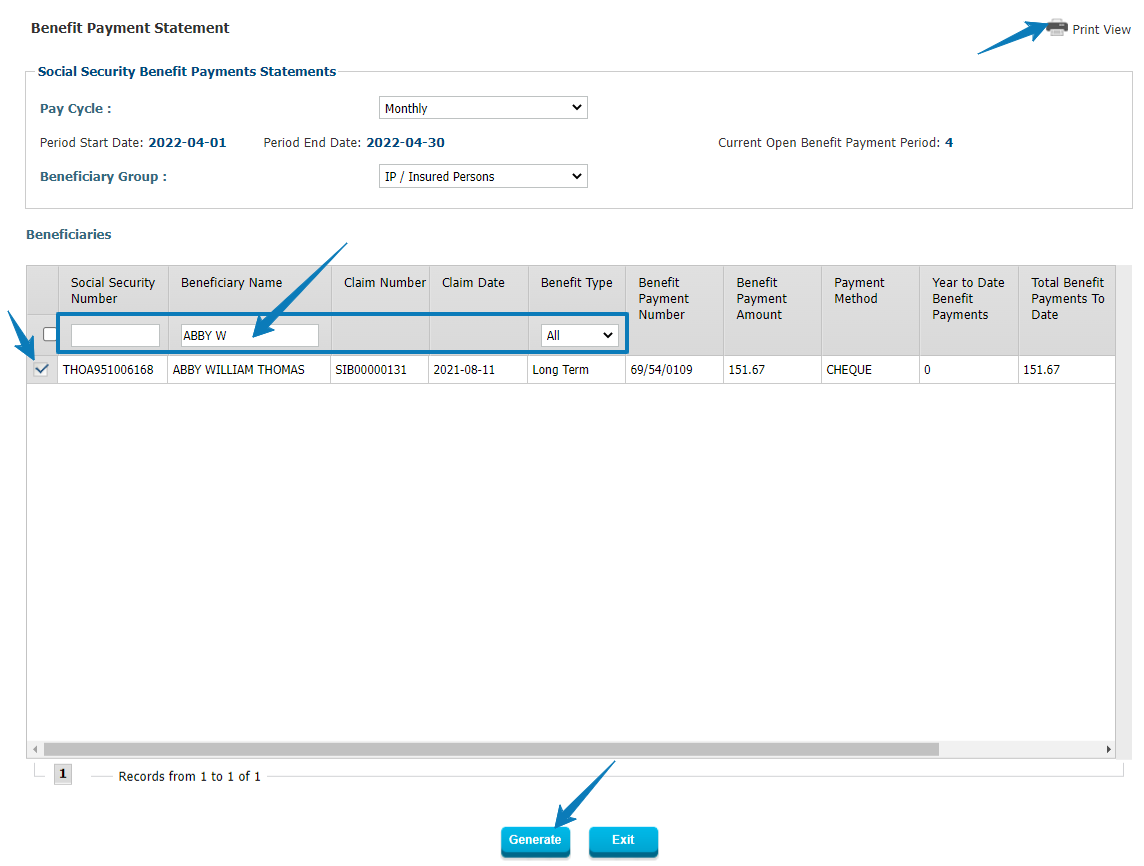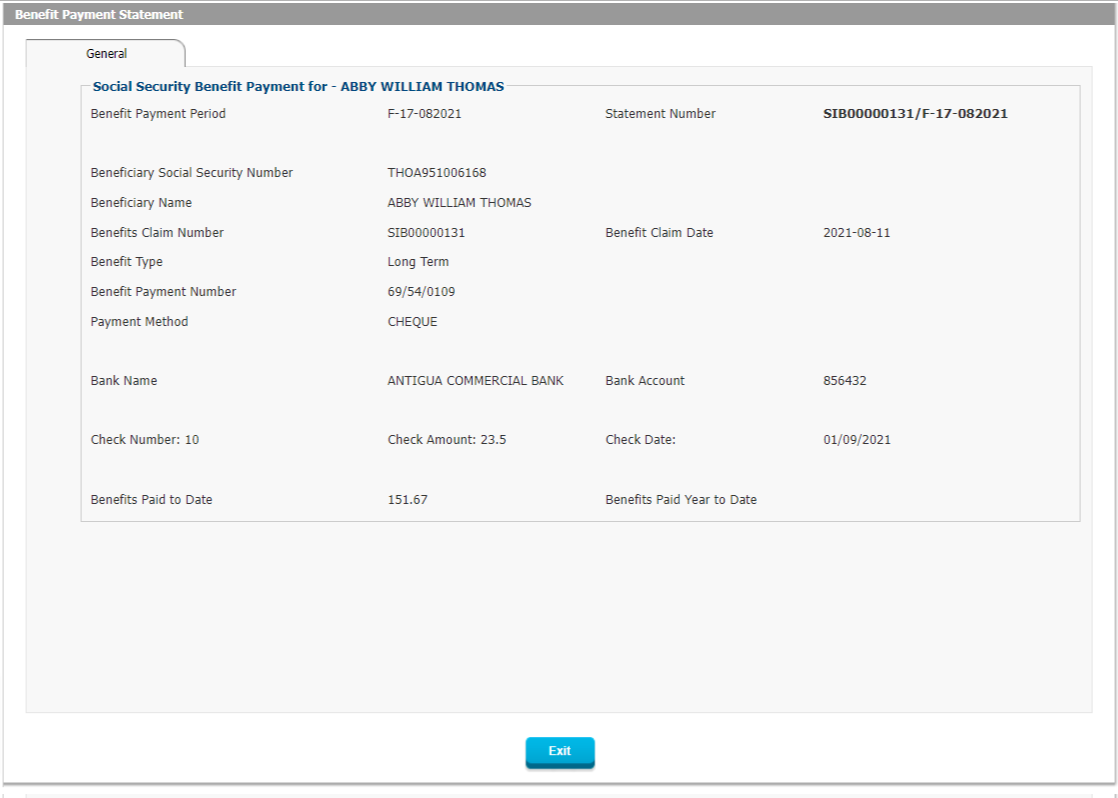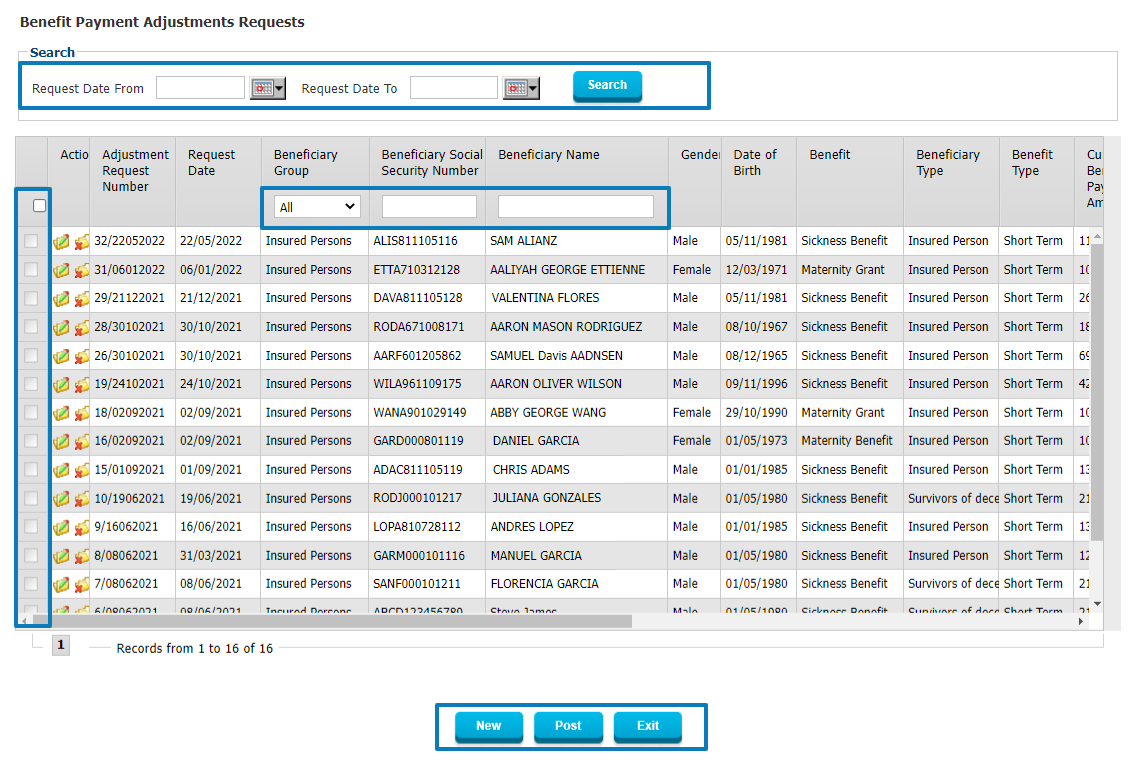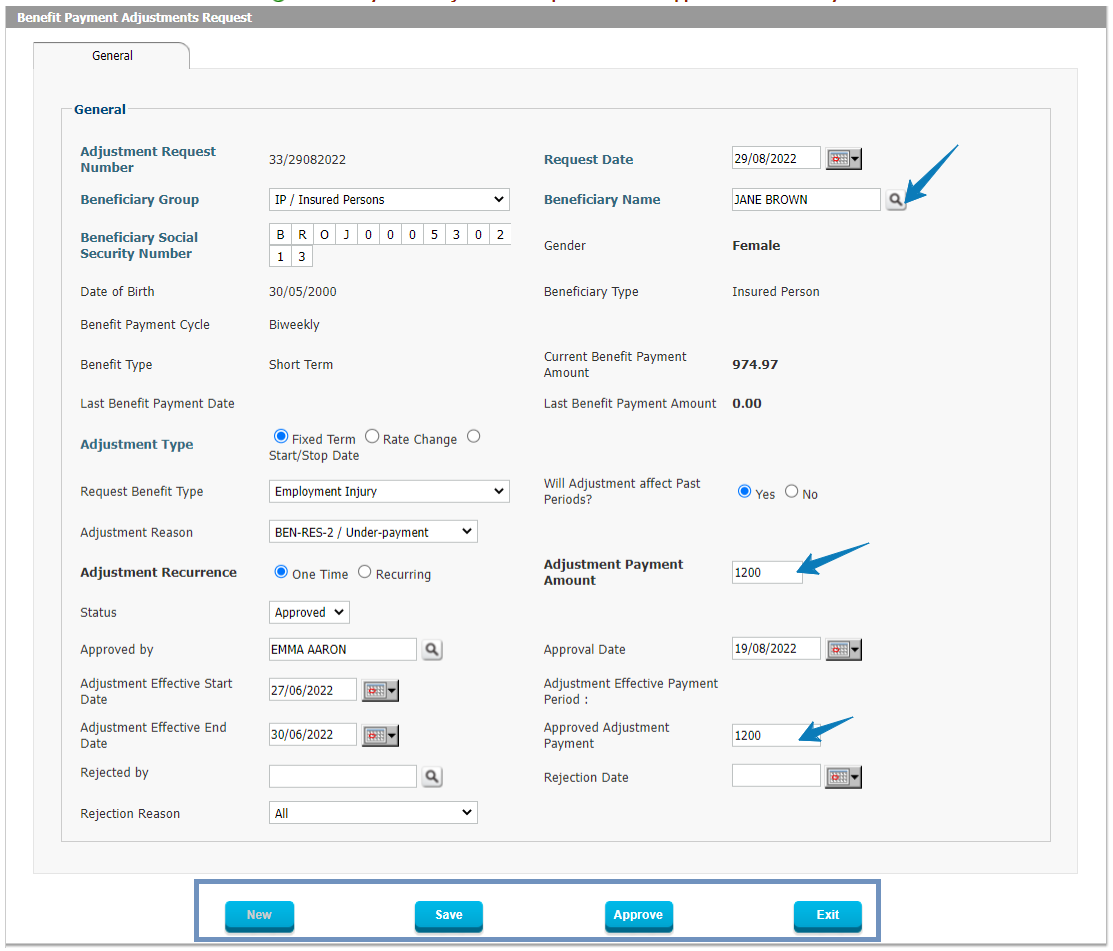- Benefits Claims Application
- Social Security Retirements calculator
- Benefits Payments Periods Initialization
- Suspended Payments List
- Social Security Benefit Payments Trial Process
- Social Security Benefit Payments Trial Register
- Social Security Benefit Payments Trial ACH
- Social Security Benefit Payments Trial Check Register
- Social Security Benefit Payments Trial GL Posting
- Social Security Benefit Payments Final Processing
- Social Security Benefit Payments Final Register
- Social Security Benefit Payments Final ACH
- Social Security Benefit Payments Final Check Register
- Voiding Benefit Payments Check Printing
- Social Security Benefit Payments Final GL Posting
- Benefit Payment Period Closing
- Beneficiaries Social Security Benefits Payments Statements
- Benefit Payments Adjustments Requests
Benefit Claim Applications and Payment Management handles the entire cycle from the original Benefit Claim through its review and approval until its Payment.
This comprehensive module is highly configurable as there is no limit to the number of benefits which can be defined and the rules for eligibility and entitlement calculation are fully configurable and highly flexible.
There is no limit on the number of Benefit Classes which can be defined, and for each Benefit Class there is no limit of Benefit Types which can be grouped under a given Benefit Class.
The elements used to determine benefit eligibility and to calculate the benefit entitlement are defined in Benefit Class. Based on the included elements, the user can configure the Benefit Type with the exact benefit eligibility rules and benefit entitlement calculation by configuring the parameters.
The elements used to determine benefit eligibility and to calculate the benefit entitlement are defined in Benefit Class. Based on the included elements, the user can configure the Benefit Type with the exact benefit eligibility rules and benefit entitlement calculation by configuring the parameters.
In the Benefit Claim Application Form, the user can define which specific fields are to be included in the application form and even choose the label for each field. The user can also set the documents that should be included with the Claim and the Workflow to be used for reviewing and approving the Benefit Claim.
For Benefit Claims which require a Medical Certificate which can be entirely preceded through the system as even medical Practitioners will have access to a certain form which is used to approve the Benefit Classes which required Medical Practitioners approval.
Lastly, the system also provides a medical referee feature which allows the Social Security Officer to request another Opinion for a specific case in order to pay a Benefit Claim. The user can select a specific Medical Practitioner to be a referee.
Steps in the Benefit Claims and Payments Management Process are the following:
Step 1: Doctor Certificate
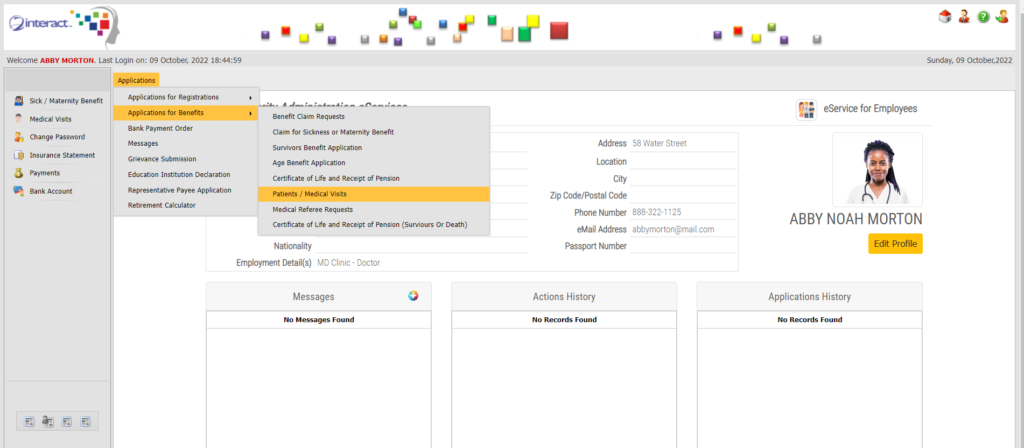
Figure 1: Medical Doctor e-Services Home Screen
Before an individual can claim any type of Medical Benefit, they will need to first have an (approved) Medical Certificate in the system which needs to be submitted together with the Medical Benefit Claim.
In order to have this in the system, the individual will need to visit with a medical doctor who can enter the Patient Visit directly into the system so that the information will be validated immediately and is ready for submission with the Medical Claim.
In the above screenshot you can see the Medical Doctor’s home screen where they will access the Patient/Medical Visit menu to be able to fill in the appropriate Medical Certificate.
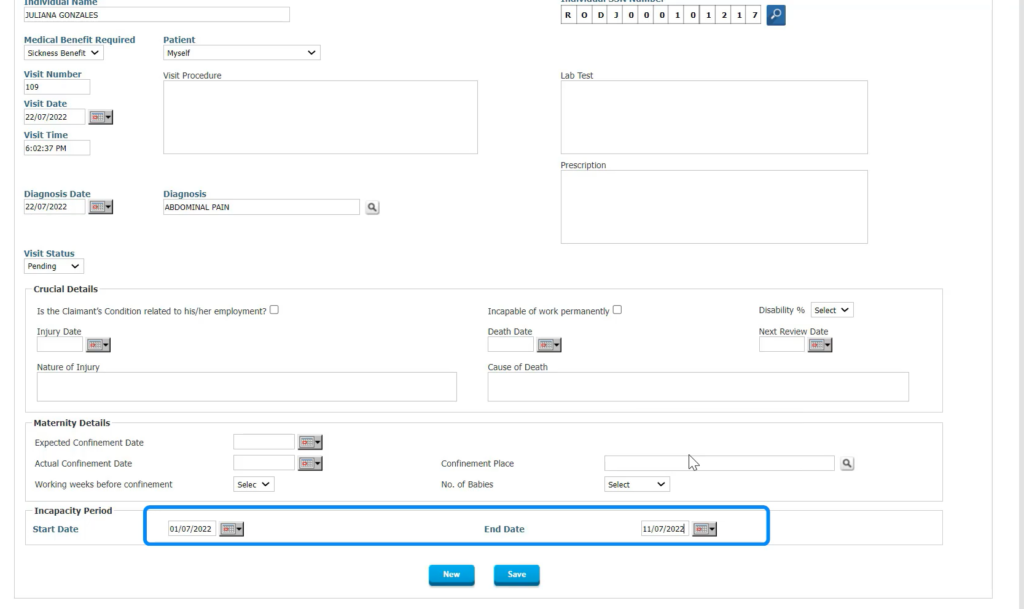
Figure 2: Medical / Healthcare Provider Certificate
In Figure 2 you can see the Medical Certificate as completed by the doctor, indicating the diagnosis, the visit details and the recommended Medical Benefit as well as the Start and End Date of the Incapacity Period as per the doctor’s finding.
Step 2: Sickness Benefit Claim Submission by Claimant
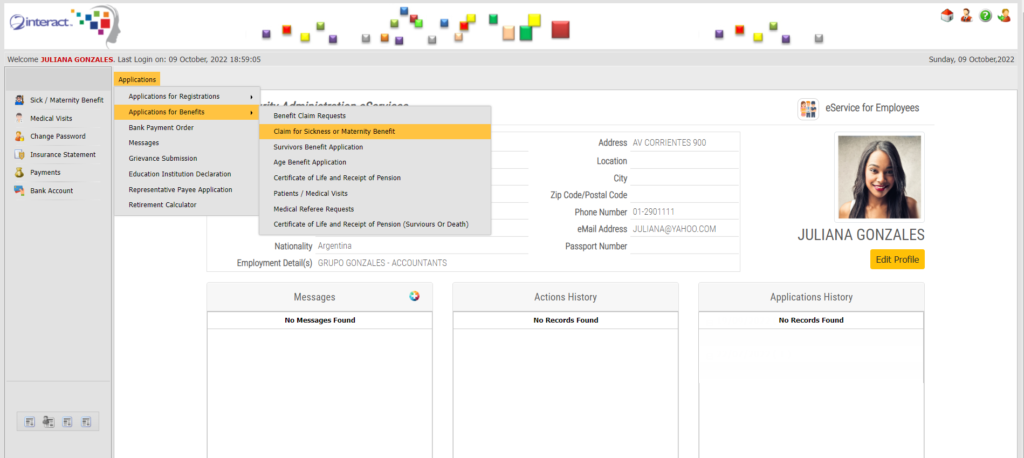
Figure 3: Employee e-Services Home Screen
In the above Figure 3, you can see the Employee (Claimant) access their e-Services in order to submit the Medical Claim. They will simply select the “Claim for Sickness or Maternity Benefit” in order to access the form. The form itself is a user-defined form, specifically designed for capturing relevant data for Medical Benefits.
It is automatically populated by the system to reflect all the known information regarding the benefit claim, using the Medical Certificate previously entered by the medical doctor and including all other known information about the Claimant.

Figure 4: Claim for Sickness or Maternity Benefit
The above figure shows a form as seen by the Claimant in her e-Services, where once she has selected the relevant Medical Certificate that applies for her claim, the system populates most of the data automatically. The Claimant just has to review and submit the Claim for further processing. Note the selection of the Medical Certificate as well as the choice of Bank Account to be used for Payment of the Benefit Claim afterwards.
Step 3: Sickness Benefit Claim Review and Approval by Employer
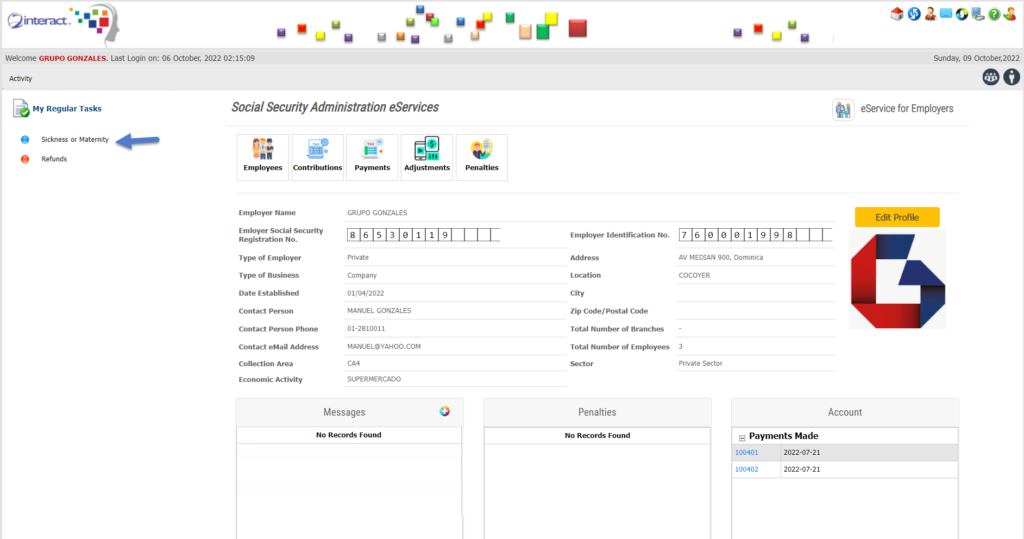
Figure 5: Employer e-Services Access Form
Any Sickness Claim which involves employment will need confirmation or review by the Employer. This is done through the Workflow whereby the Claim is automatically routed to the Employer’s e-Services and they can access all information regarding Sickness Benefit Claims with one mouse click.
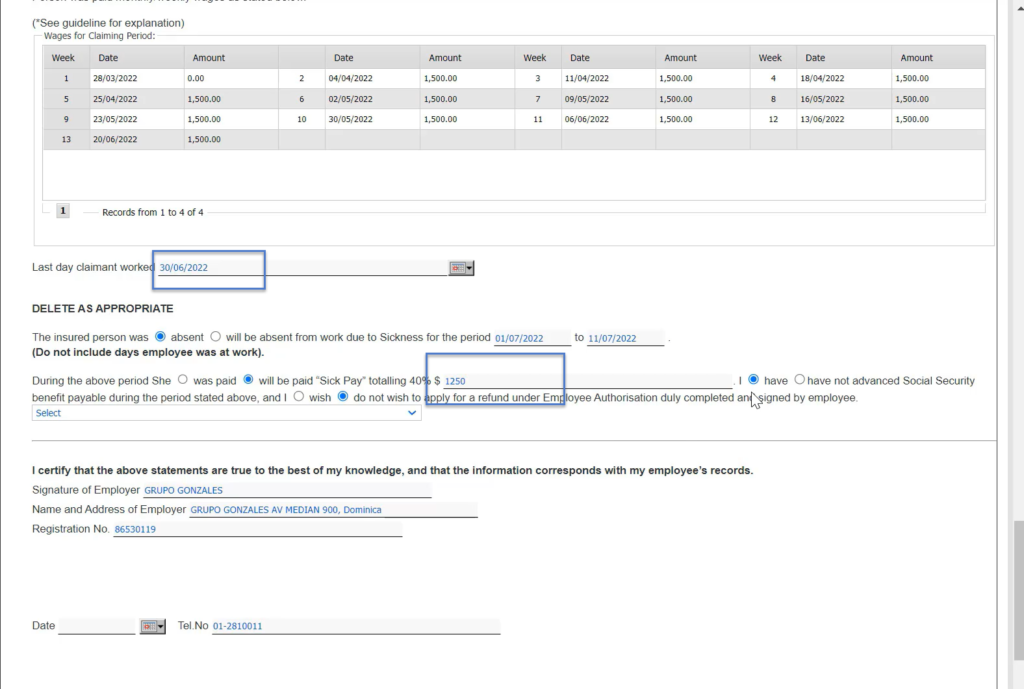
Figure 6: Sickness Benefit Claim in Employer e-Services
In the context of this particular claim and the Social Security Laws in place, the Employer needs to confirm when the Employee was last at work prior to the start of the claimed period of sickness (Incapacity Period). In addition, the Employer needs to confirm whether and how much was paid to the Claimant for the Period of Incapacity (Sick Pay), as any amount in excess of 40% in this particular setup will mean that the Social Security’s own benefit payment will be reduced by the excess amount. Therefore, the Employer will need to confirm what and how much was paid, whether overpaid amounts will be claimed back from the Social Security Administration.
It should be clear that unique conditions like the ones described above are country-specific and the support for these rules in the setup of Interact SSAS underlines the flexibility and power of the system.
Step 4: Sickness Benefit Claim Review and Approval by Social Security Administration User
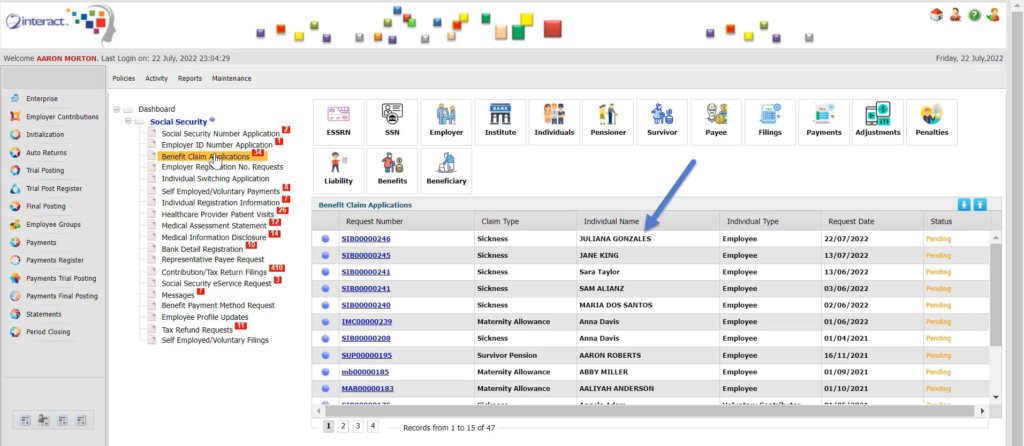
Figure 7: Social Security Administration User Dashboard
Once the Employer has approved the Sickness Claim of their Employee and confirmed the Work Date and other conditions related to the Claim, then it will be Posted by the Employer to the Social Security Administration with a simple click.
The user in the Social Security Administration will find the correct claim instantly on the dashboard and can review and approve it.
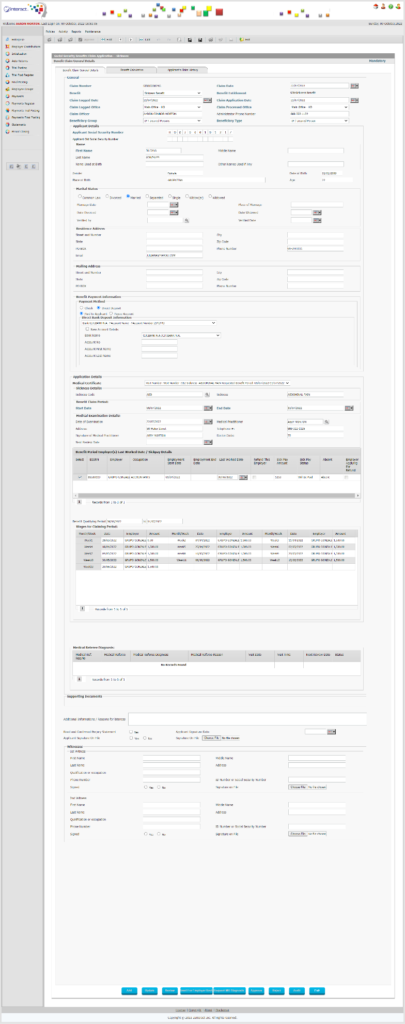
Figure 8: Benefit Claim Review & Approval
The Social Security Administration can now review and approve the Benefit Claim, starting by reviewing all the data submitted, checking the Medical Certificate and verifying all the underlying information. There is no need for any data-entry since all mandatory data is already there as it was reviewed and submitted by the Claimant and their Employer.
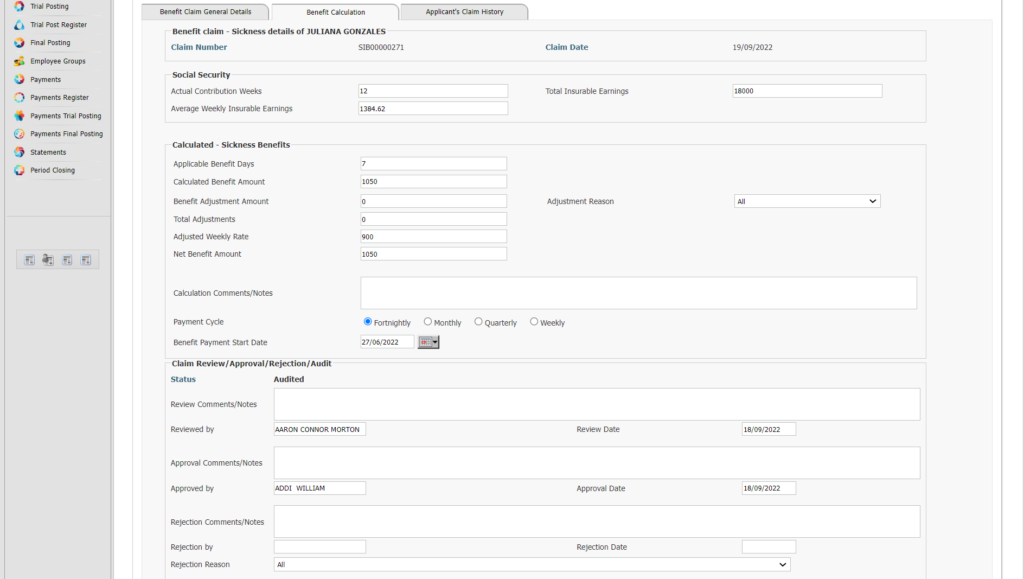
Figure 8: Benefit Claim Calculation
In order to be able to proceed to payment of the Benefit Claims, the Claim itself needs to be approved for payment and for this the Benefit Calculation first needs to be Reviewed, Approved and possibly also Audited.
The Benefit Claim Calculation shown in Figure 8 above shows a detailed calculation which allows a user to review all the elements taken into account to determine the exact outcome of the calculation.
If everything checks out and the auditor has also given their ok, then the Benefit Claim can be included in the next applicable Payment Run.
Step 5: Social Security Benefit Payments Initialization
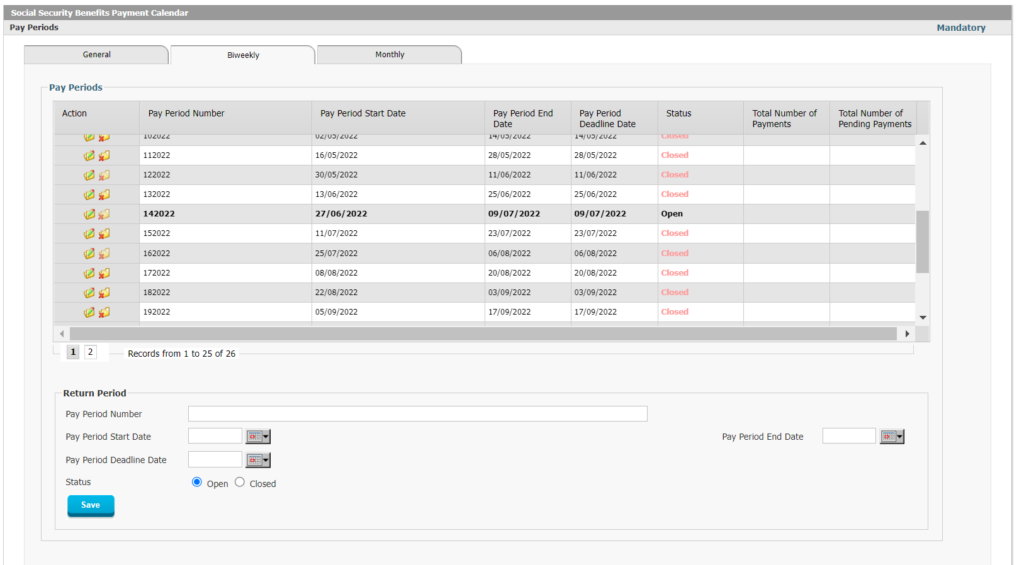
Figure 9: Social Security Benefits Payment Calendar
In the above figure you can see the Payments Calendar which is completely configurable and you’ll notice that one particular Period can only be Open at the same time for each Pay Cycle. This way the system will know which approved Benefit Claim Payments to include in any particular Payment Run.
Interact SSAS supports multiple Pay Cycles, including Weekly, Fortnightly, Monthly, Quarterly and Annual Payments. The Payment Calendar for this is completely configurable as shown above. The dates for each payment in the calendar are fully configurable. Different benefits can then be associated with different Pay Cycles so that the system can automatically include a specific approved Benefit Claim Payment in the correct Pay Cycle.
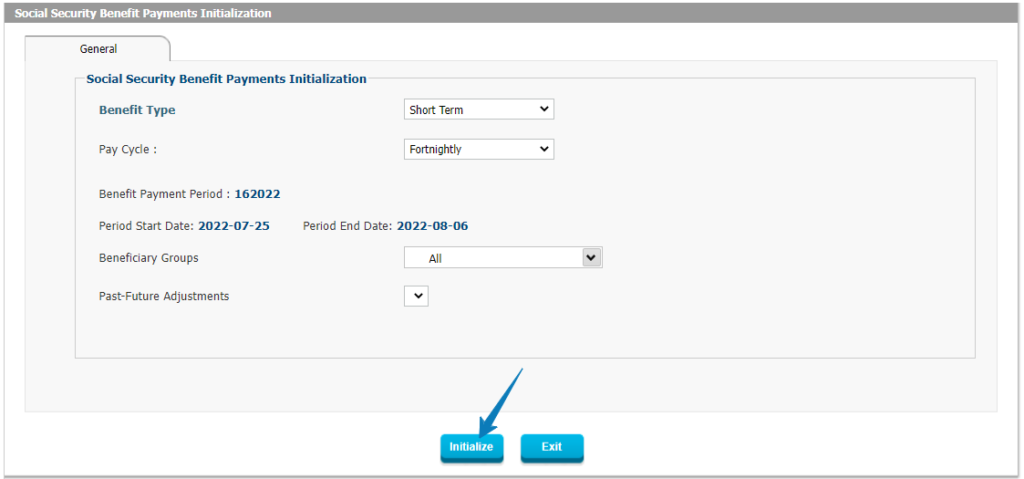
Figure 10: Social Security Benefit Payments Initialization
The first step in the Payment Process is to run the Payment Initialization to basically make them active and ready for payment and inclusion in the current Pay Cycle. Since Interact SSAS supports the entry and approval of claims from the past, present and future, and there may be multiple Payment Periods (with different Pay Cycles each) open at any given time, it’s critical to separate the transactions so only the relevant Claims are included in a particular Payment Run.
If there are Past or Future Adjustments which will affect current Benefit Payments these will also be picked up and listed at this time for inclusion so they can either increase or reduce the amount to be paid to a Beneficiary.
Step 6: Social Security Benefit Payments Trial Processing
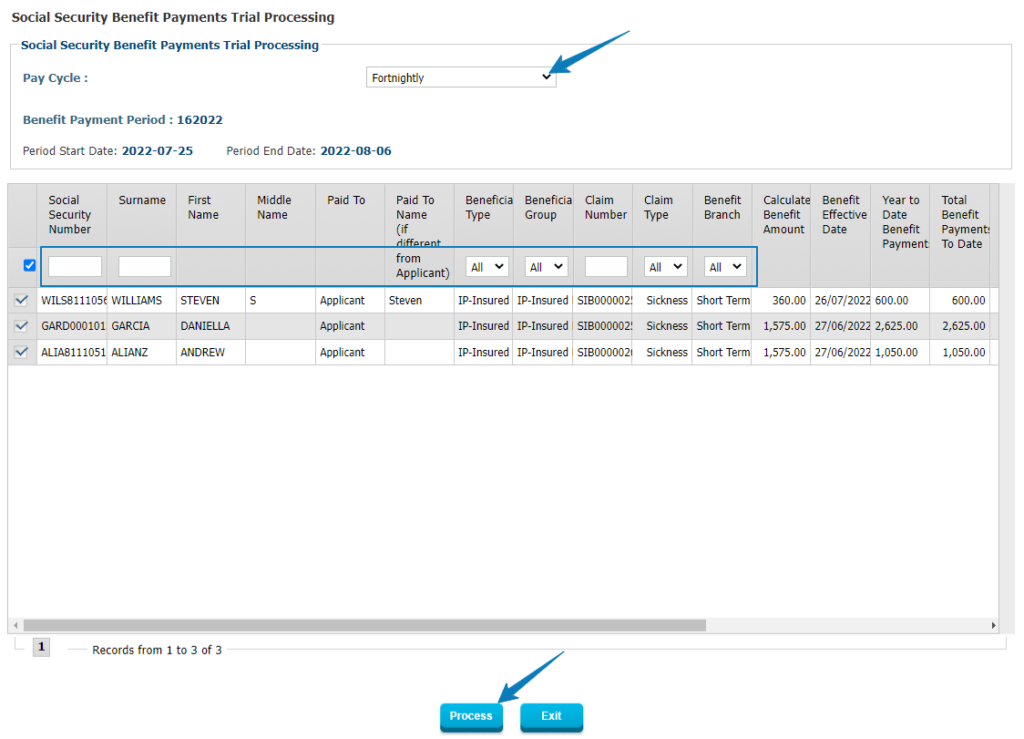
Figure 11: Social Security Benefit Payment Trial Processing
The Benefit Payment Trial Process will give the user the actual Benefit Payments which are to be included in the Pay Run and provide all details for each Beneficiary Type, Beneficiary Group and Claim Type so that the right people can verify and make sure that the right Benefit Claims with the right amounts are included in this particular Pay Cycle.
At this point in the process, the user will be able to choose whether to Approve or Suspend certain Benefit Claims from this particular Payment Run.
The result of the Trial Process will be a Trial Register to facilitate the Review and Approval of the results prior to Final Processing.
Step 7: Social Security Benefit Payments Trial Check Register
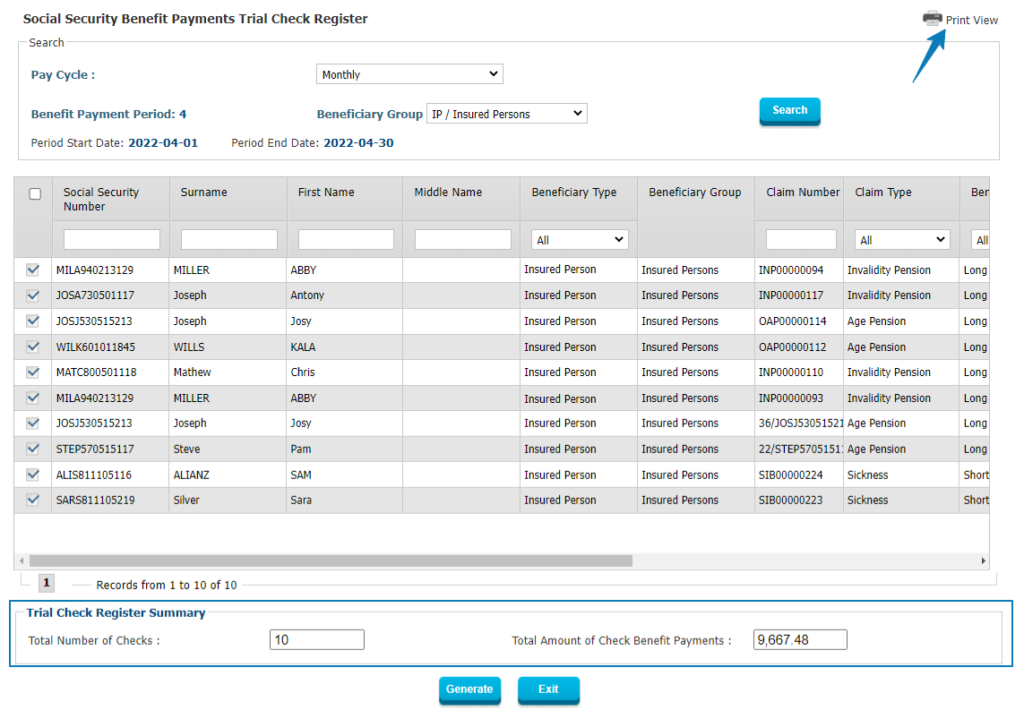
Figure 12: Social Security Benefit Payments Trial Check Register
For those Beneficiaries who are to be paid by Check, the next step to follow will be to produce a Trial Check Register which offers the opportunity to verify that the right Beneficiaries are paid by Check (vs Direct Deposit or Cash) and that the amounts included are correct.
Step 8: Social Security Benefit Payments Trial ACH
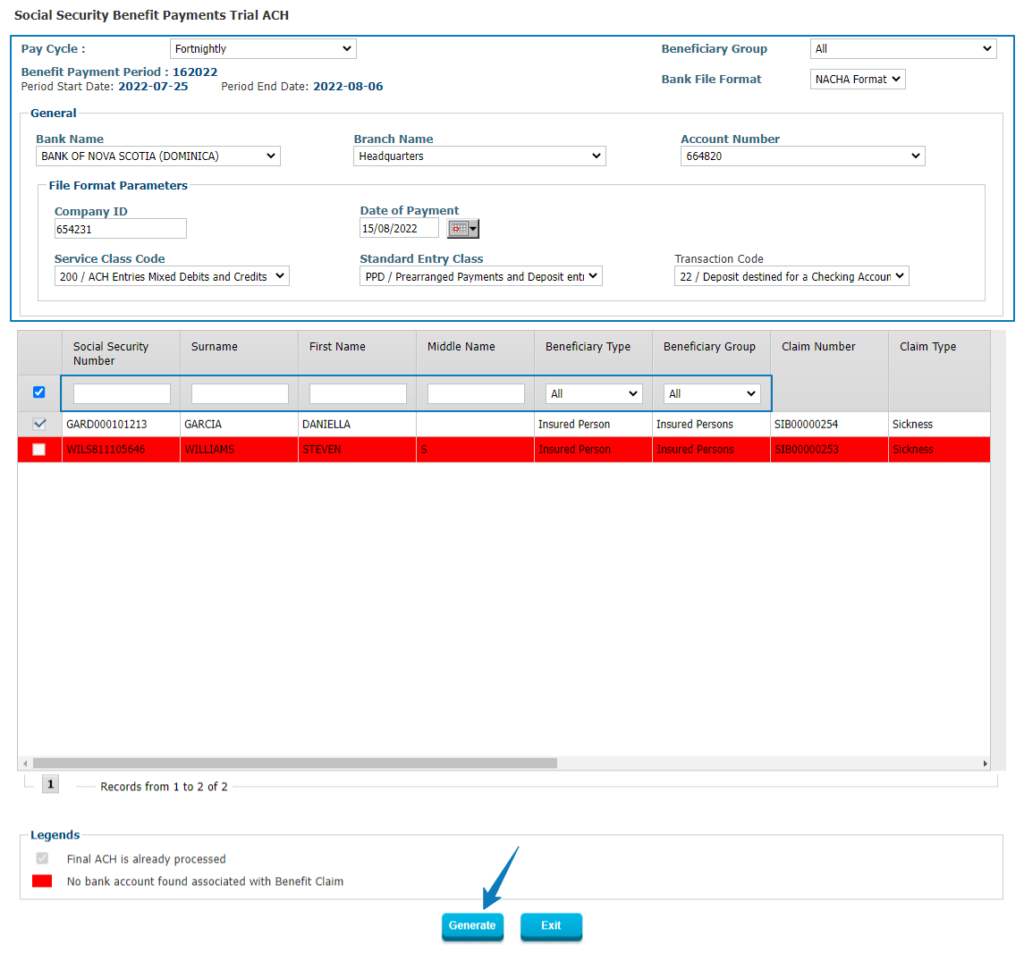
Figure 13: Social Security Benefit Payments Trial ACH
For those Beneficiaries who will be paid directly in their bank account, Interact SSAS will produce an electronic file in the exact format required by the various banks used by the Social Security Administration so this file can be uploaded or sent to the Financial Institution through the application.
While in North America the ACH format is standard, the application can produce any international format required by international banks as required.
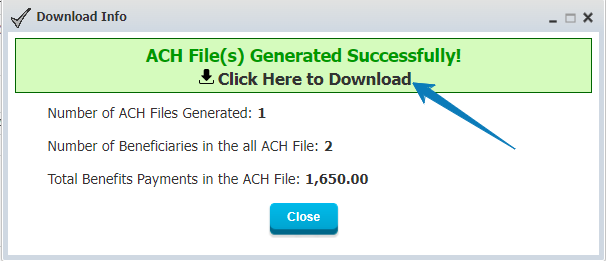
Figure 14: ACH File
The above screen lets the user download the Trial ACH file so it can be checked for accuracy if required.
Step 9: Social Security Benefit Payments Trial GL
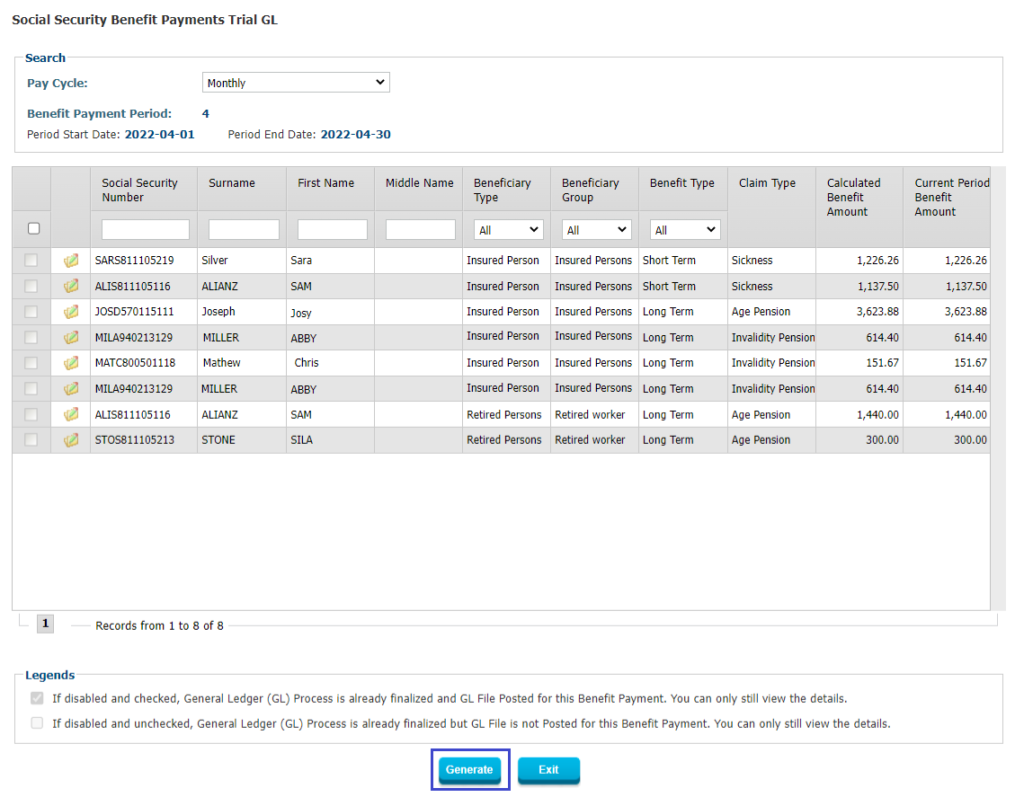
Figure 15: Social Security Benefit Payments Trial GL
The last Trial Process to be run is that of the Trial GL, which provides the exact GL Journal Entries that will result from the Pay Cycle currently under way. The Trial GL gives the user the opportunity to verify all transactions as well as all GL accounts and other details to be used.
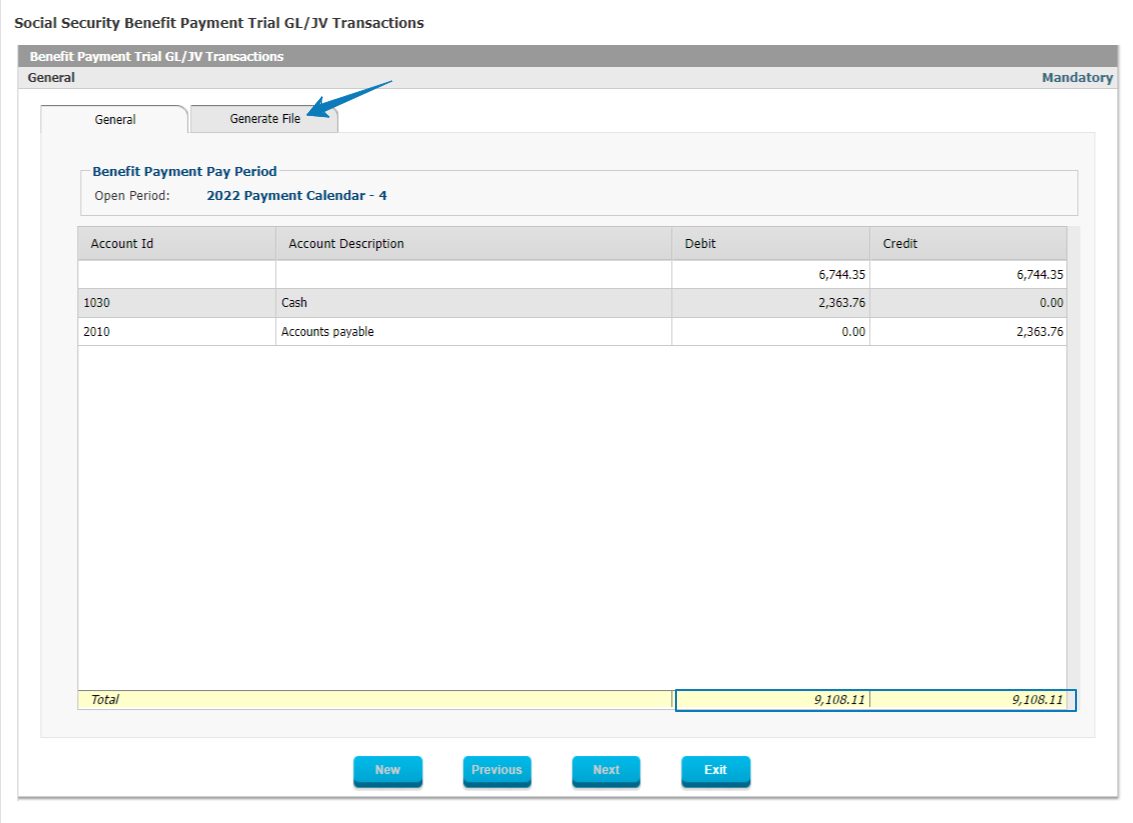
Figure 16: GL Journal Entries
The GL Journal Entries produced as a result of the GL Trial Process can be verified at this point. Once that is done and verified and all information is correct, the user can proceed. If during the review of these Trial results it is found that some of the results are not what was expected, this can only be due to incorrect data submitted or incorrect policy setup, then the user can retrace their steps, fix the underlying issue and re-run the Trial Process for those transactions affected before proceeding to Final Steps.
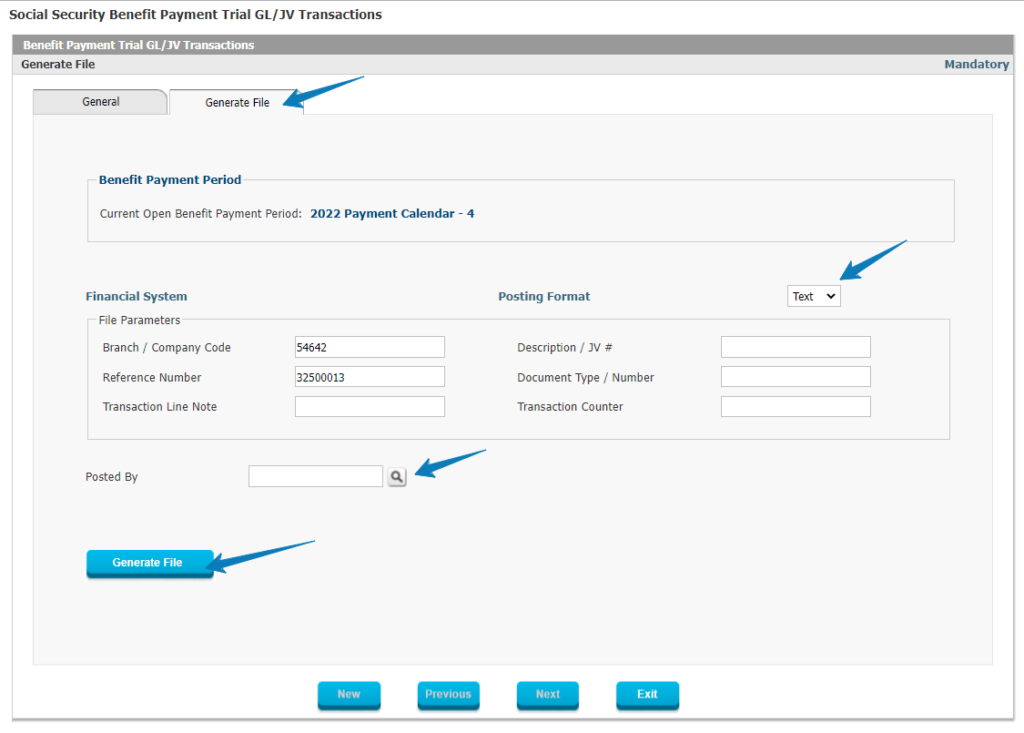
Figure 17: GL Journal Entries File Format
Interact SSAS will produce the exact File Format required to export the Journal Entries to the external General Ledger currently in use.
This provides a perfect way to ensure that with careful review, the final output of the system is 100% correct as the user will have had many chances to spot and rectify any issues in advance.
Step 10: Social security Benefit Payments Final Processing
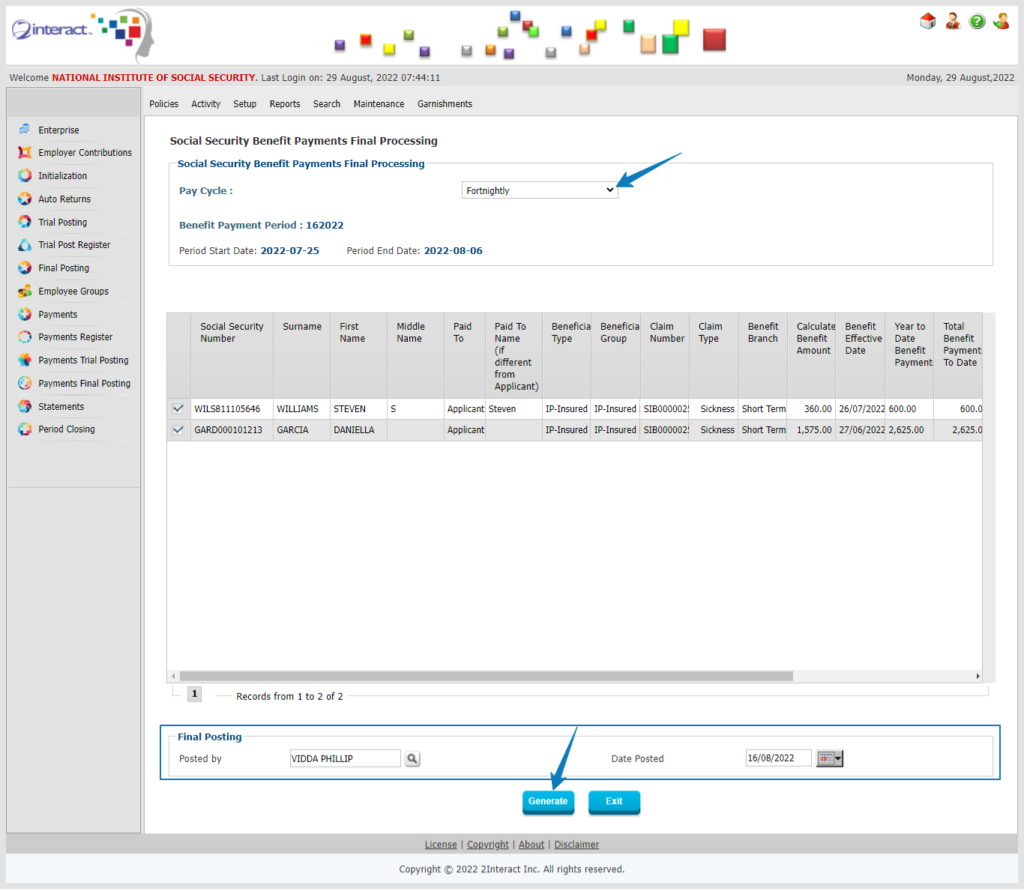
Figure 18: Social Security Benefits Payment Final Processing
If the Benefits Payment Trial, the Check Trial (or ACH Trial) and the GL Trial details have all been carefully verified and confirmed to be correct, then the user can move on to the final steps (which are irreversible) by starting with the Benefits Payment Final Processing.
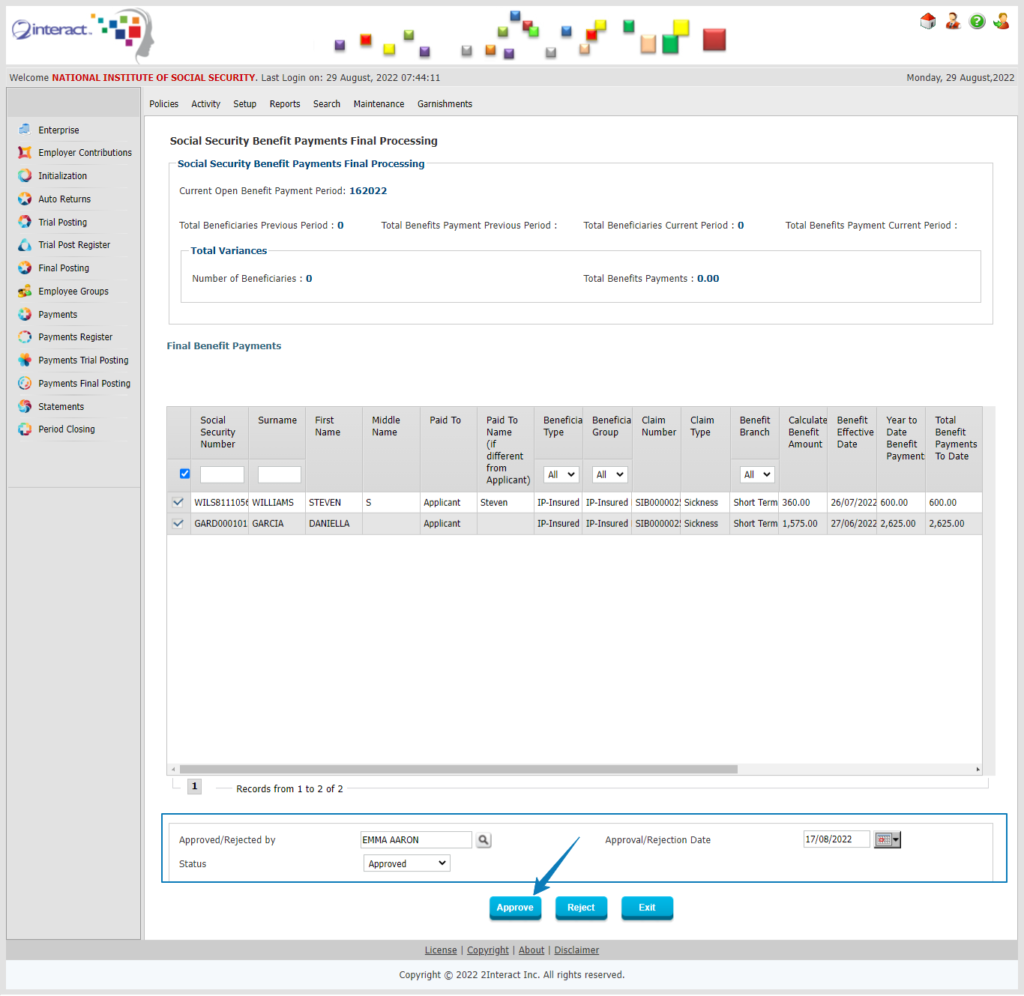
Figure 19: Final Benefits Payments
When the Benefits Payments Final Processing has been run, the user will get a list of all payments and will be able to Approve them or Reject them individually or all together at once.
The system will then also produce a Final Register for further reporting purposes.
Step 11: Social Security Benefit Payments Final Register
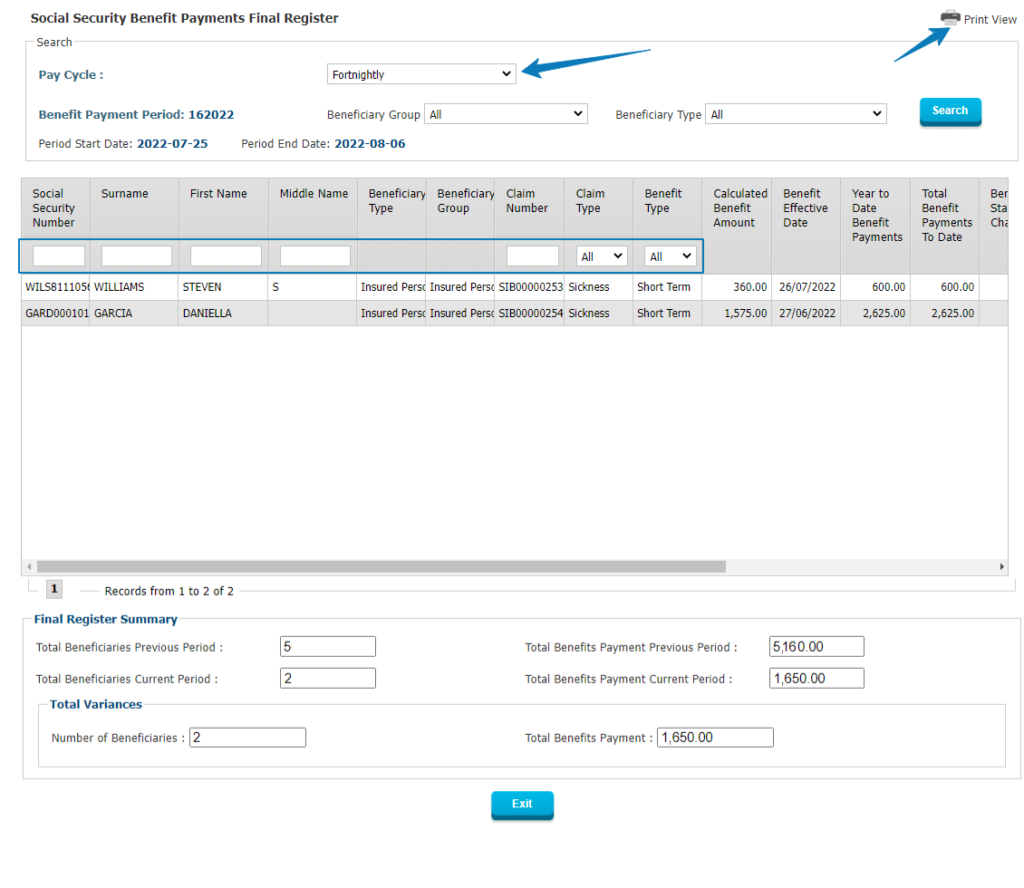
Figure 20: Social Security Final Benefit Payments Register
The Final Benefit Payments Register will give the user a complete listing of all approved payments which are included in this Pay Cycle so any time it is necessary in the future to check which transactions were included in the Register all the required detail information will be available immediately.
Step 12: Social Security Benefit Payments Final Check Register
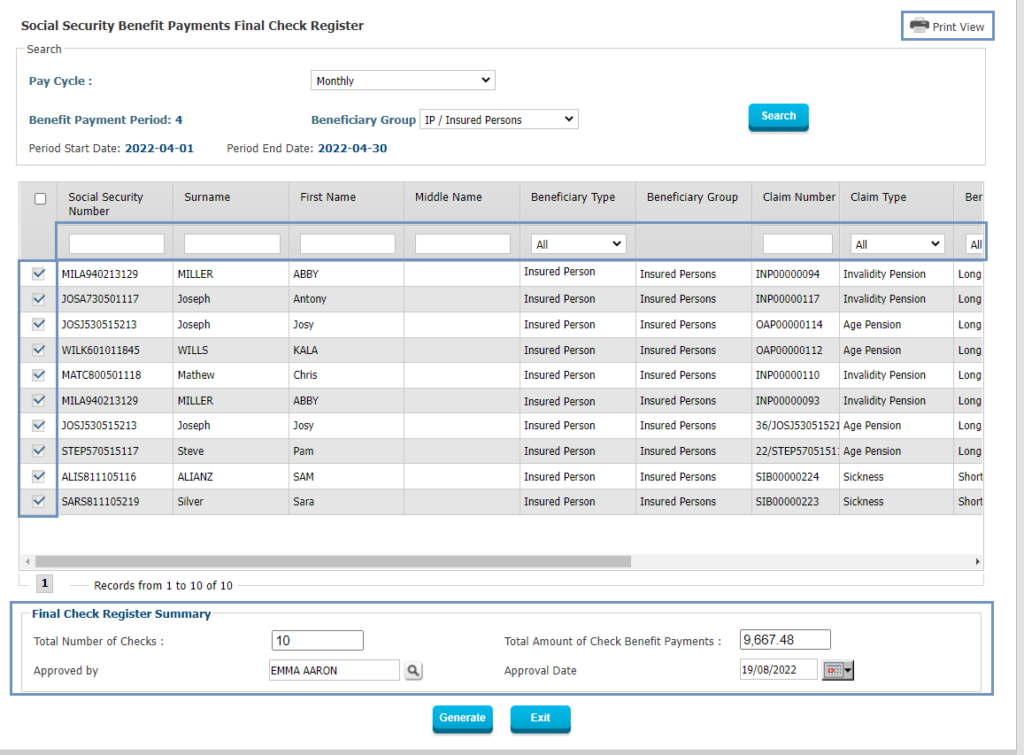
Figure 21: Social Security Benefit Payments Final Check Register
Interact SSAS will next produce a Final Register of all Benefit Payments which will be paid by Check so that the user can check against this register and also use it afterwards to verify that all checks printed correctly and are of the same count and total. An Approval is required at this point in order to proceed with printing the Checks.
Step 13: Social Security Benefit Payments Check Printing
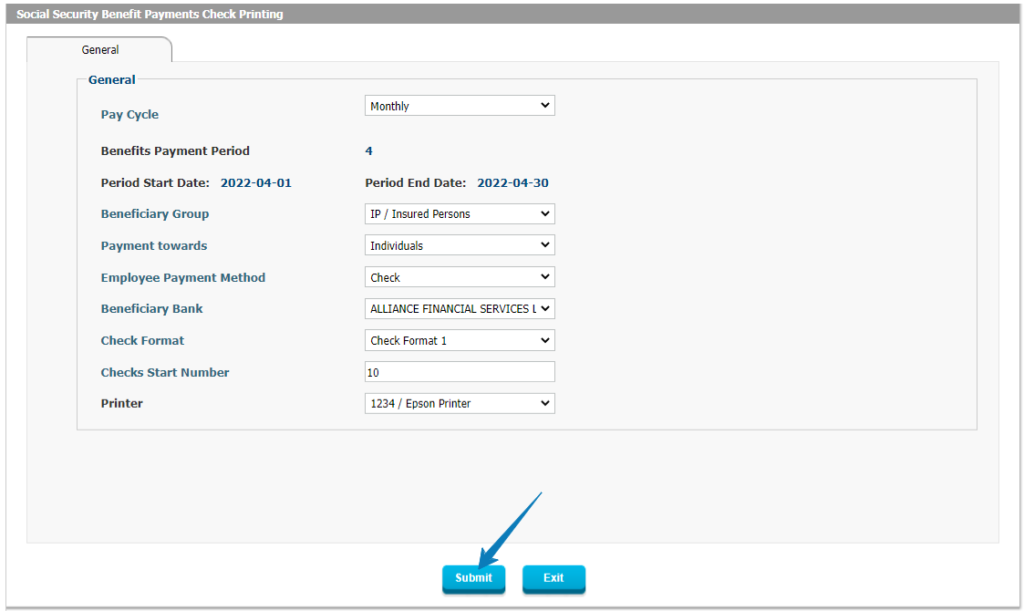
Figure 22: Check Printing Window
At this point, the user can proceed with printing the Checks. This is done based on the exact requirements of each Bank, using the correct Check Format and Printer as show in the above screen. There is no limit on the number of Printers to be used or on the number and type of Check Formats which can be used.
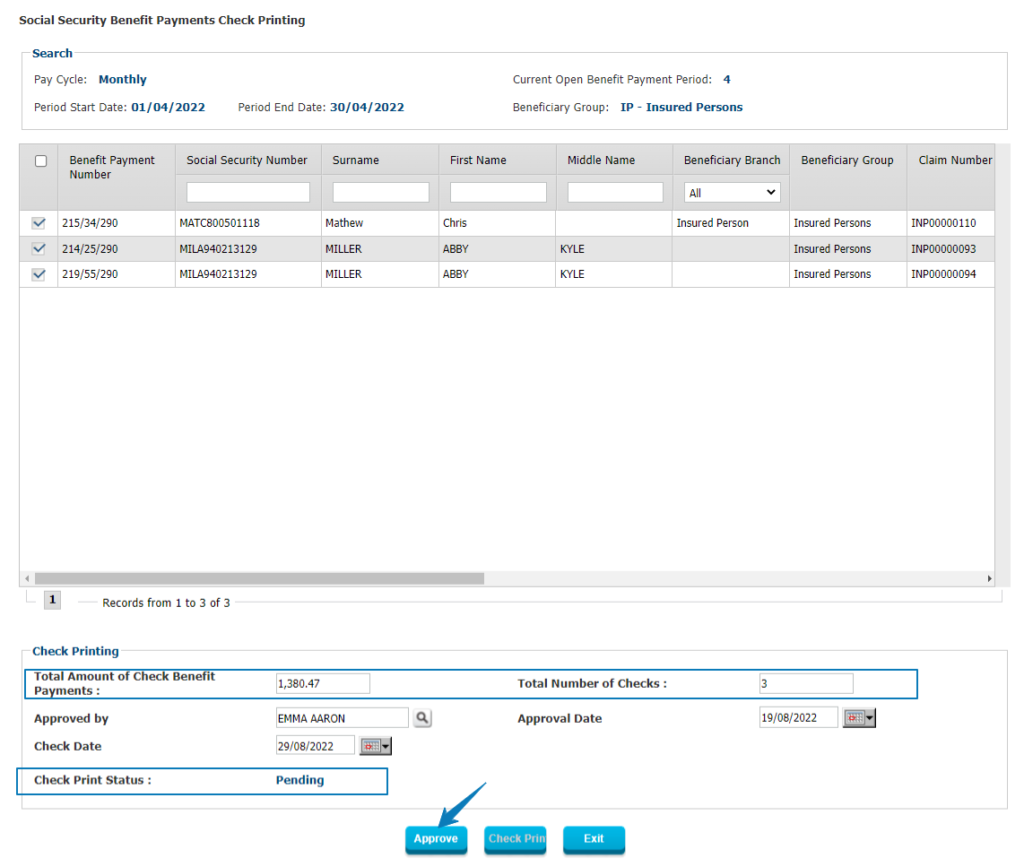
Figure 23: Social Security Benefit Payments Check Printing
The above form shows the final step in Printing the Checks so that the user can Approve and proceed.
Step 14: Voiding benefit payments check printing
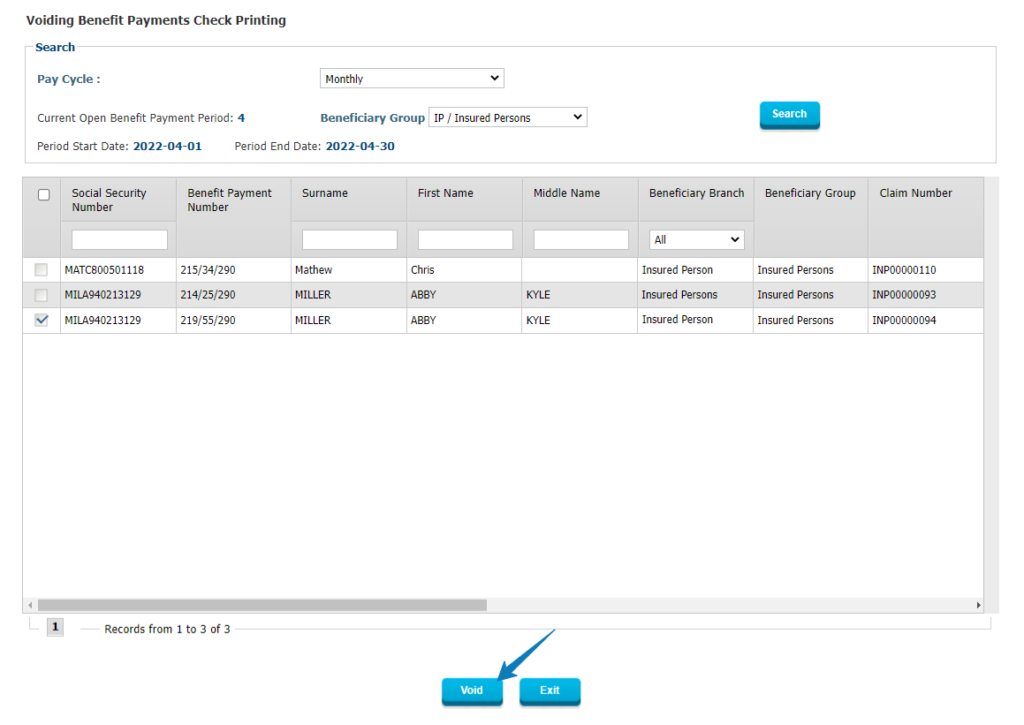
Figure 24: Voiding Benefit Payments Check Printing
If during printer a mechanical problem occurs with the printer or the paper, or if for any other reason a Check needs to be voided after printing, the system allows the user to Void the Check with a simple process so that it is recorded with an audit trail to ensure it can also be verified what the exact process was regarding this particular Benefit Payment.
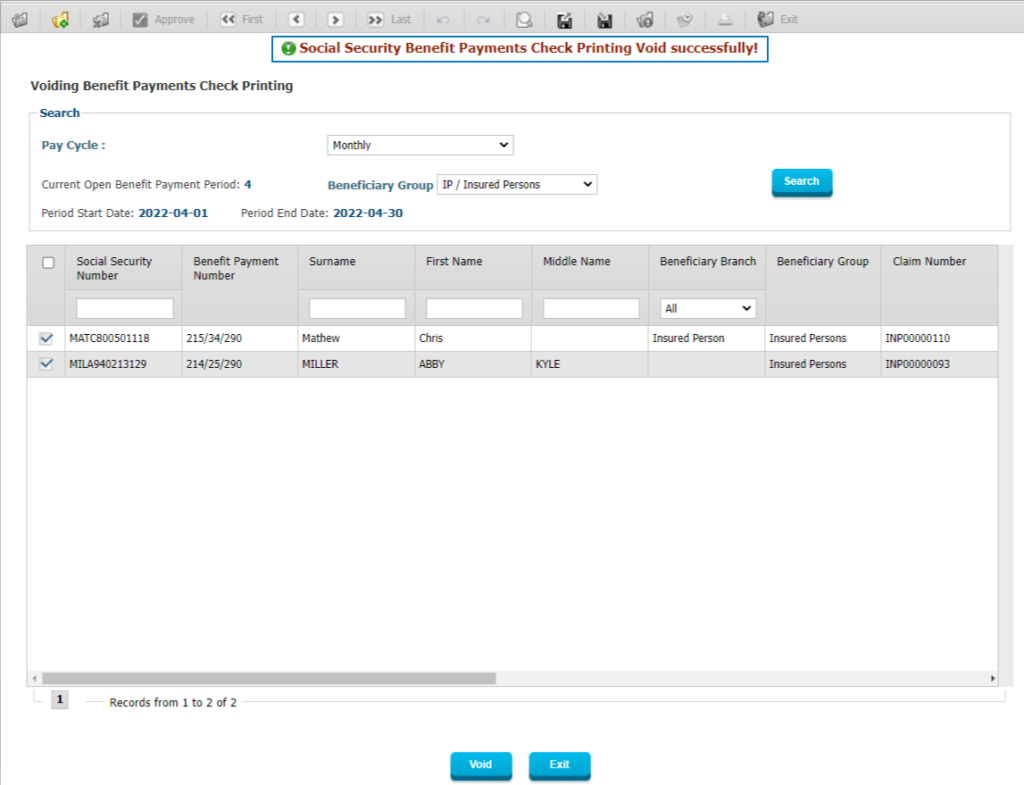
Figure 25: Confirmation of Voided Check
The above screen shows the confirmation provided by the system that a Check has been Voided.
Step 15: Social Security Benefit Payments Final GL
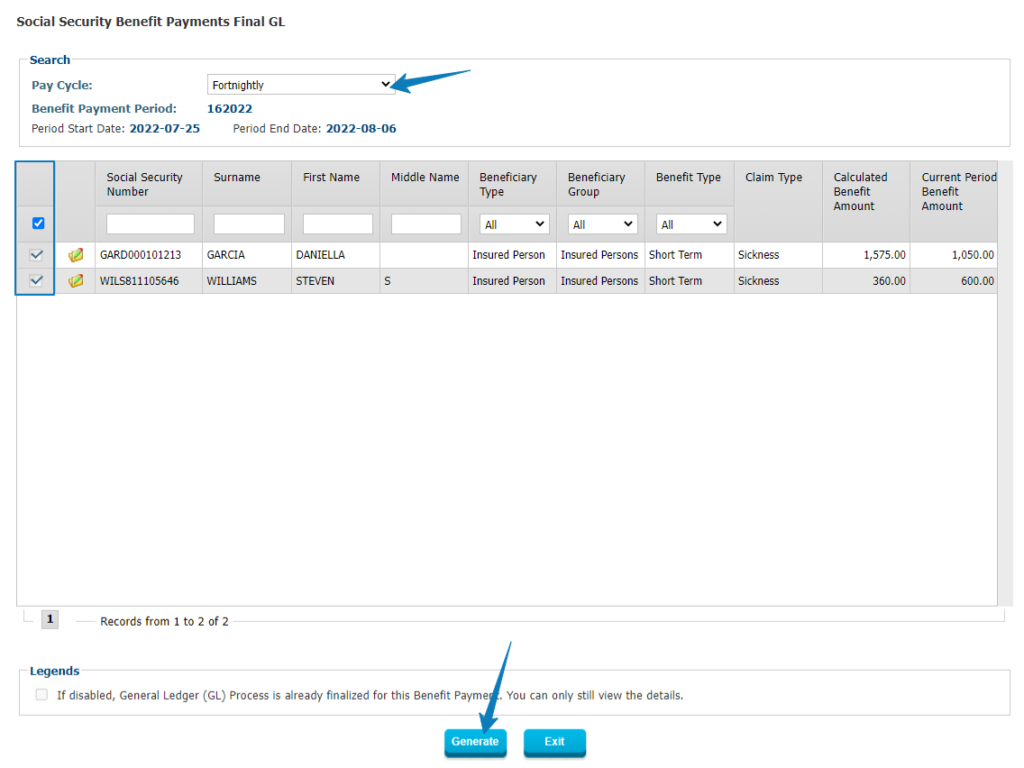
Figure 26: Social Security Benefit Payments Final GL
The above form will allow the user to initiate the process to generate the Final GL Transactions related to the selected Benefit Payments.
Step 16: Social Security Benefit Payments Final GL/JV Transactions
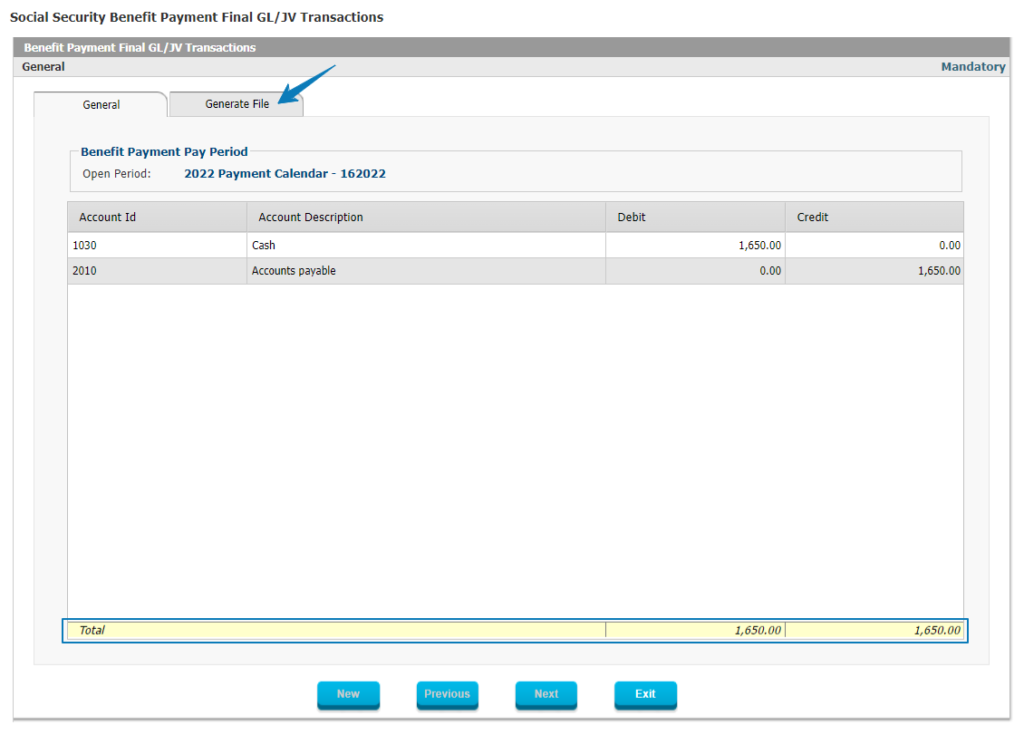
Figure 27: Benefit Payments Final GL Transactions
Once the system has generated the Final GL Transactions they will be displayed for the user to review so they can be produced in the correct GL File Format afterwards.
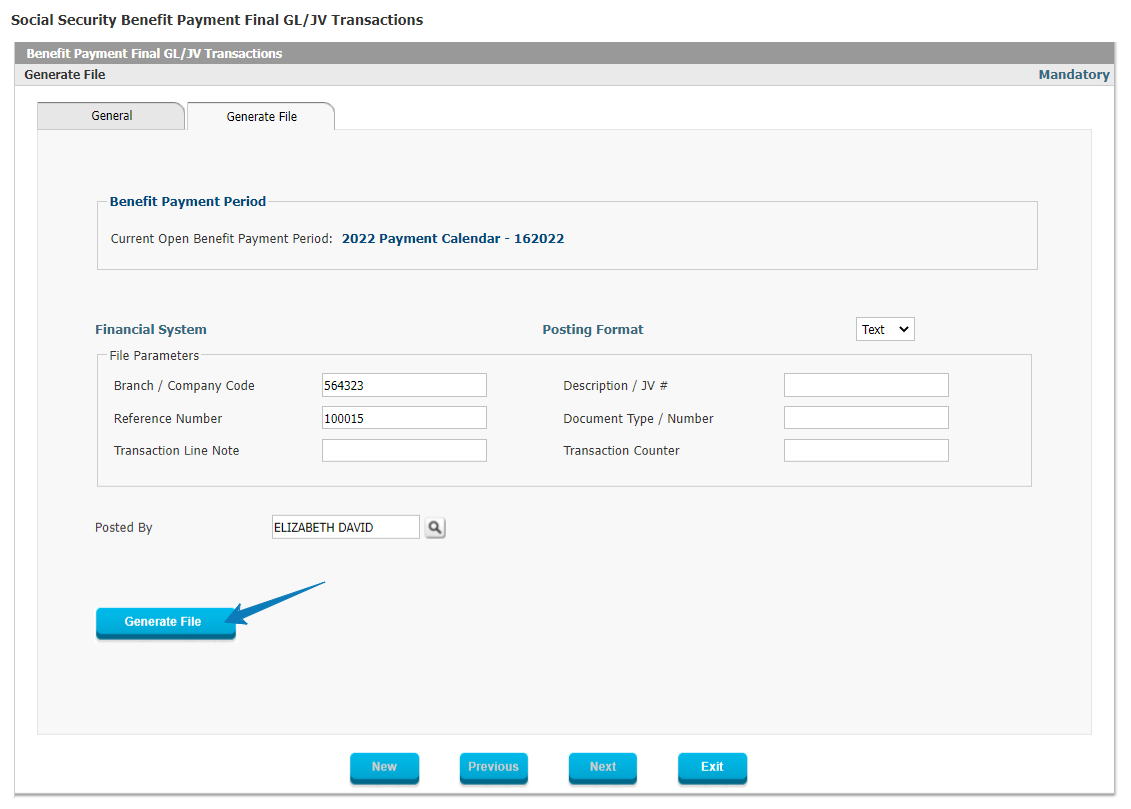
Figure 28: Benefit Payment Final GL Transactions
The above form is used to generate the GL File which will be sent to the external General Ledger in the exact file format required by this General Ledger system.
Step 17: Benefit payments period closing
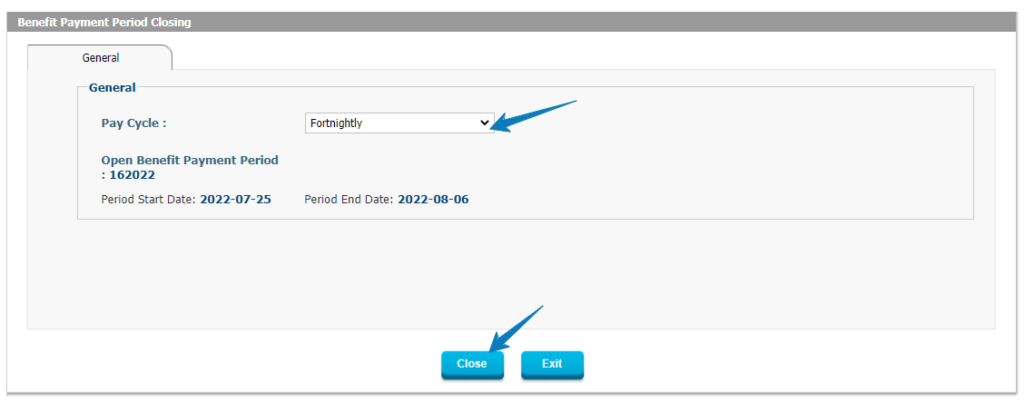
Figure 29: Benefit Payments Period Closing
The above form enables the user to Close the Period for the Benefit Payments and open a new period.
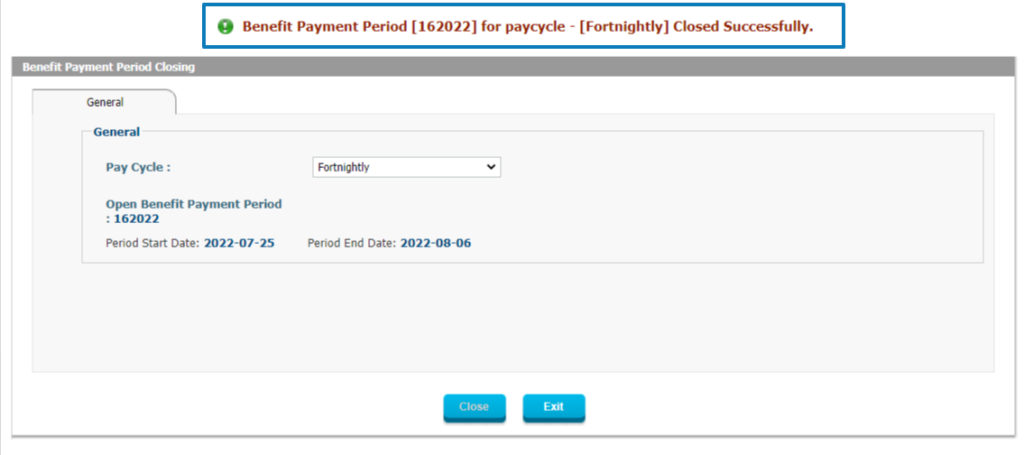
Figure 30: Benefit Payment Period Closing Confirmation Screen
Step 18: Benefit Payment Statement
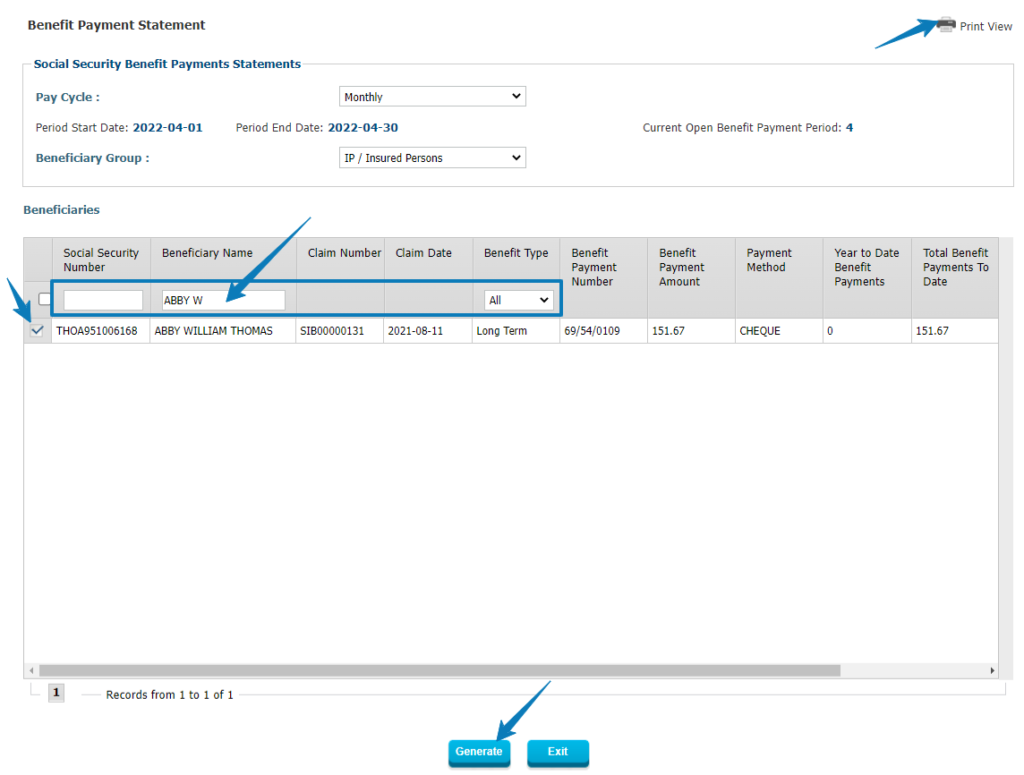
Figure 31: Benefit Payment Statement
After all processes for Payments have been run and the period has been closed, the user can produce Benefit Payment Statements which will be made available to all Beneficiaries who have received a payment so their records are complete and they can verify themselves also what they were paid.
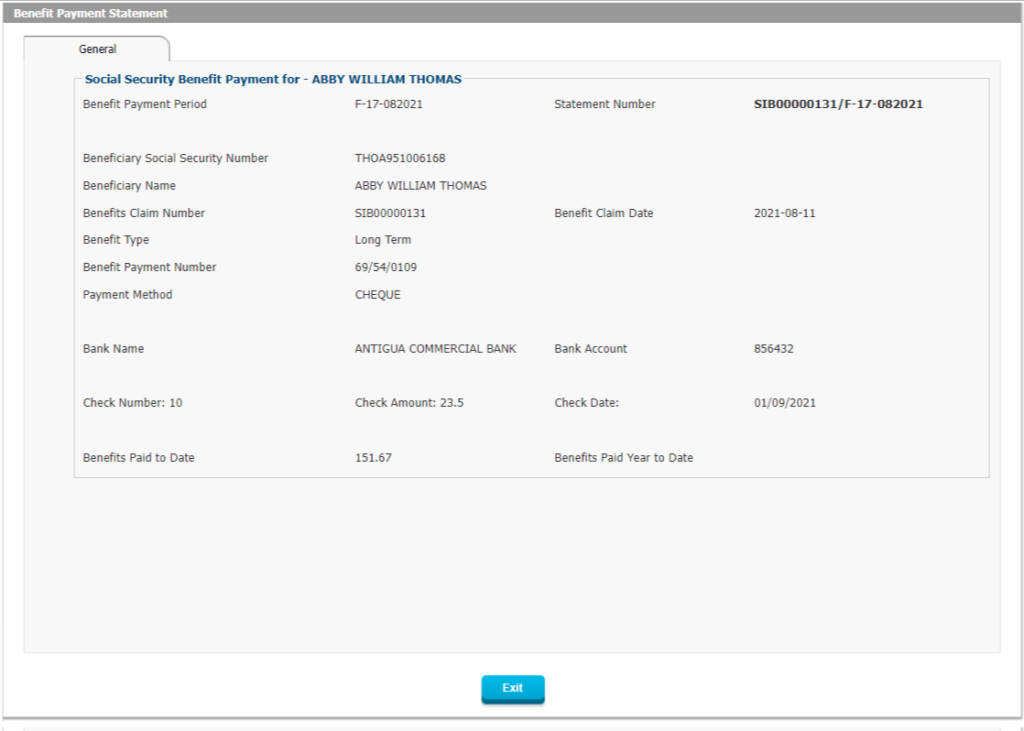
Figure 32: Benefit Payment Statement
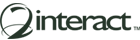
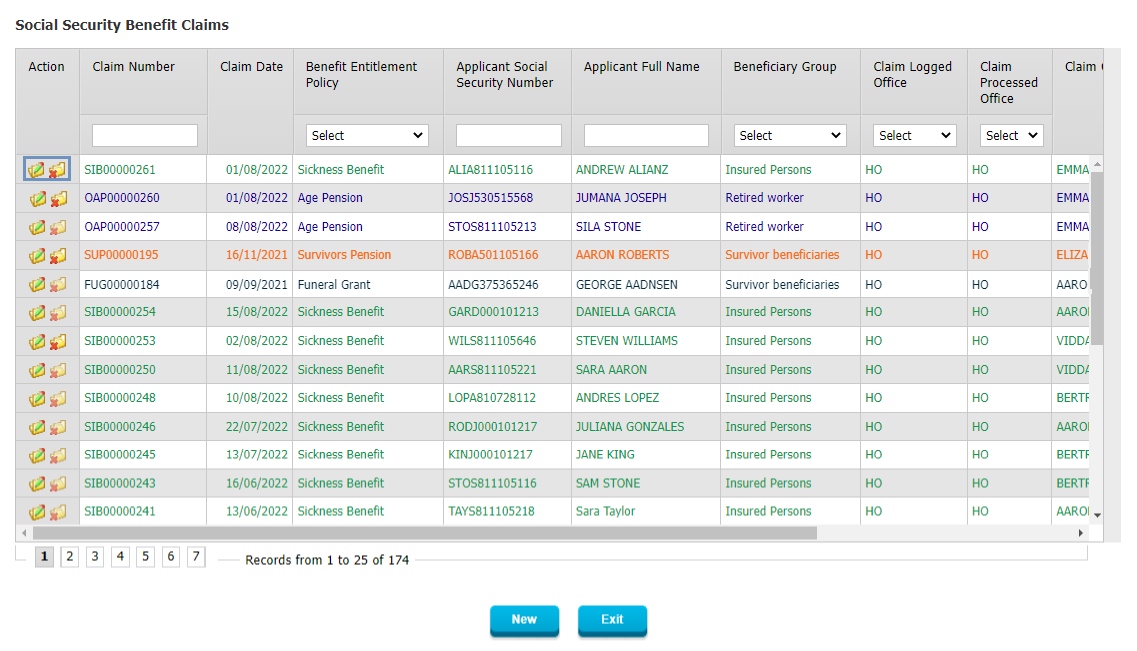
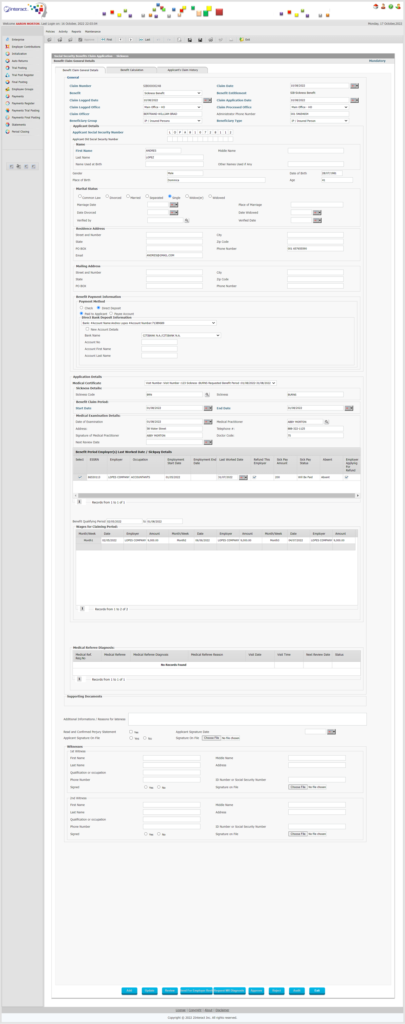 Figure 2: Detail of Benefit Claim Application
Figure 2: Detail of Benefit Claim Application